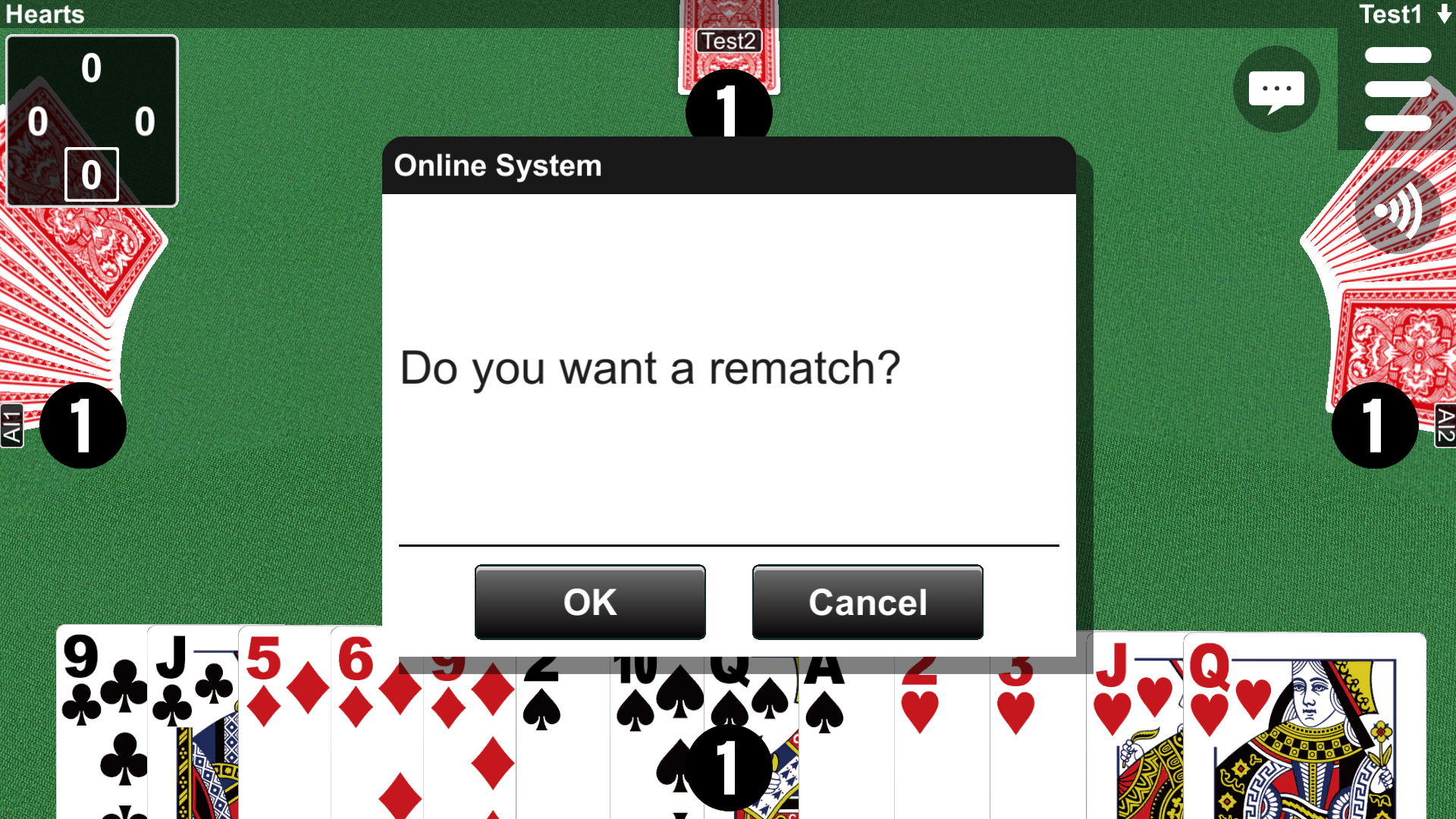7. Multiplayer Games
The Multiplayer dialog allows you to play games with other people over a computer network (Fig. 7-1). The dialog operates in two modes: Private mode for playing with family and friends, and Worldwide mode for connecting with people around the world. The available networks include Online, TCP/IP, and Bluetooth. Multiplayer games are implemented using a client-server system comprising one server and one or more clients.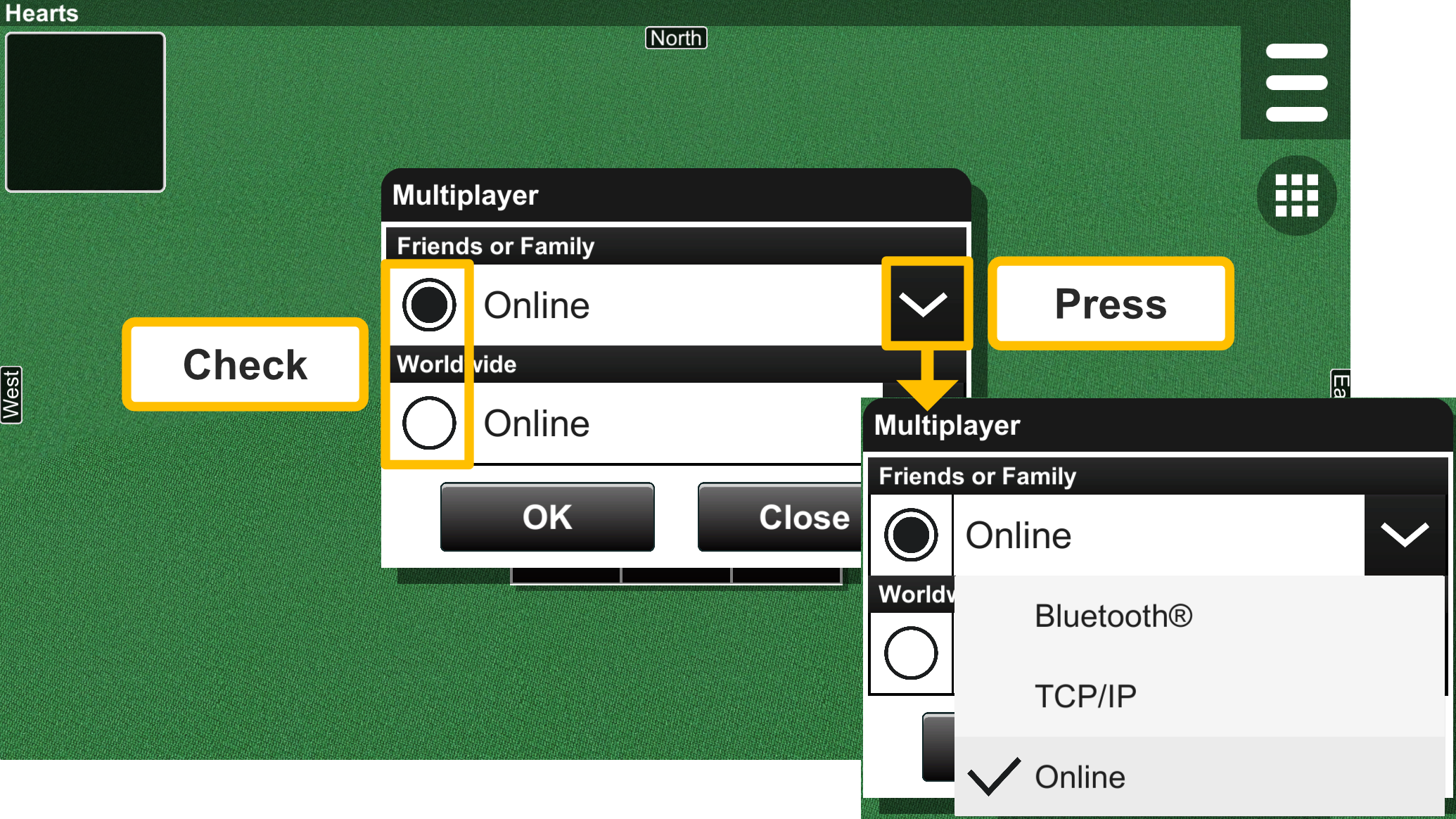
・Online
Online is a method of sending and receiving data via an online server on the Internet (Fig. 7-2). It supports both Private mode and Worldwide mode.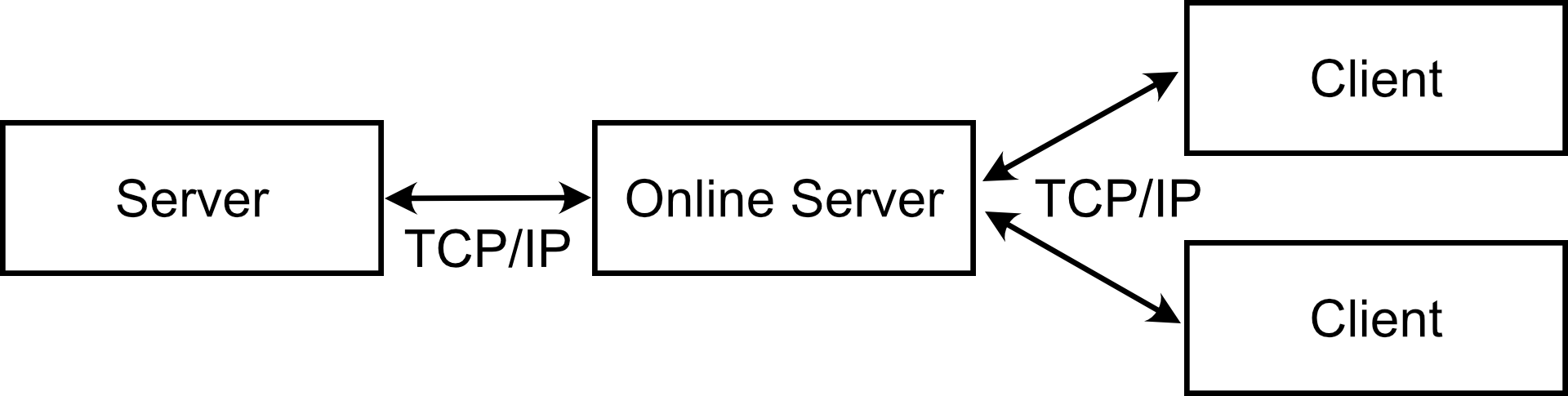
・TCP/IP
TCP/IP is a method of sending and receiving data using the TCP/IP protocol (Fig. 7-3).
It only supports Private mode.
・Bluetooth®
Bluetooth is a method of sending and receiving data using the Bluetooth feature of devices (Fig. 7-4). It only supports Private mode.
7.1 Multiplayer Settings
When setting up a multiplayer game, the following dialog is displayed on the server side (Fig. 7-5).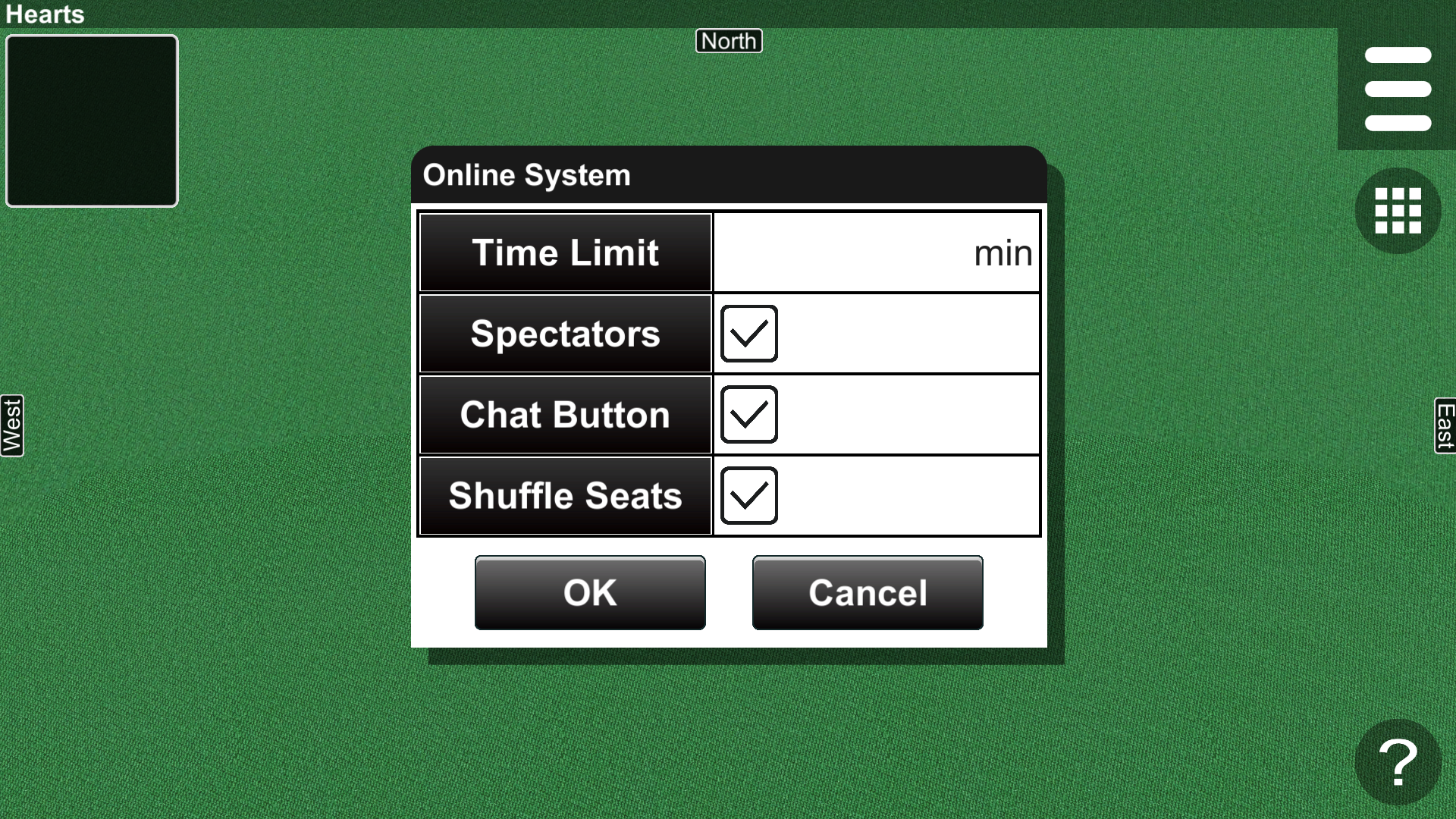
Time Limit
You can set a time limit with the Time Limit option. A player who exceeds the time limit loses. This value is set in minutes (Fig. 7-6).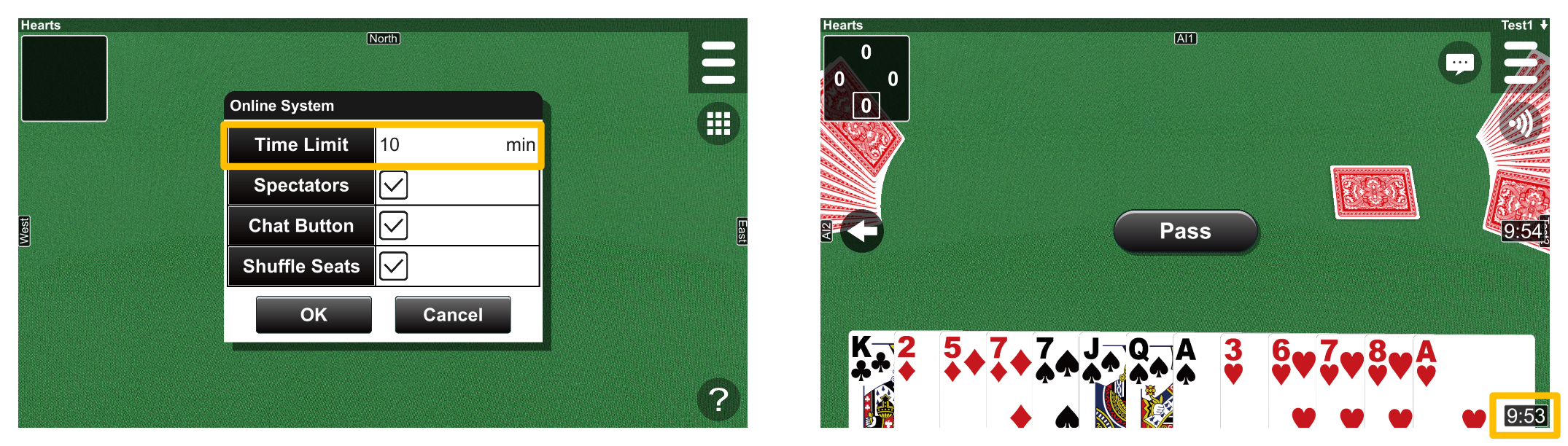
Spectators
If the Spectators option is checked, it allows non-players to watch a game (Fig. 7-7).
To watch a game, connect to the server while playing it.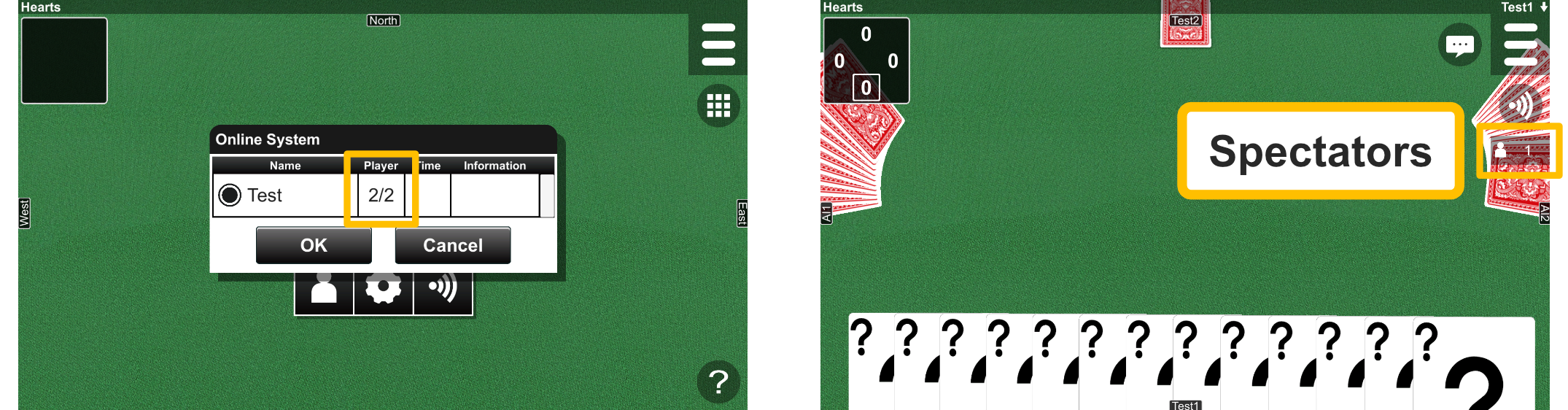
Chat
If the Chat option is checked, the Chat button appears (Fig. 7-8). The Chat dialog is displayed by pressing the Chat button. You can chat with other players through the Chat dialog. Chat history is displayed by pressing the History button in the Chat dialog.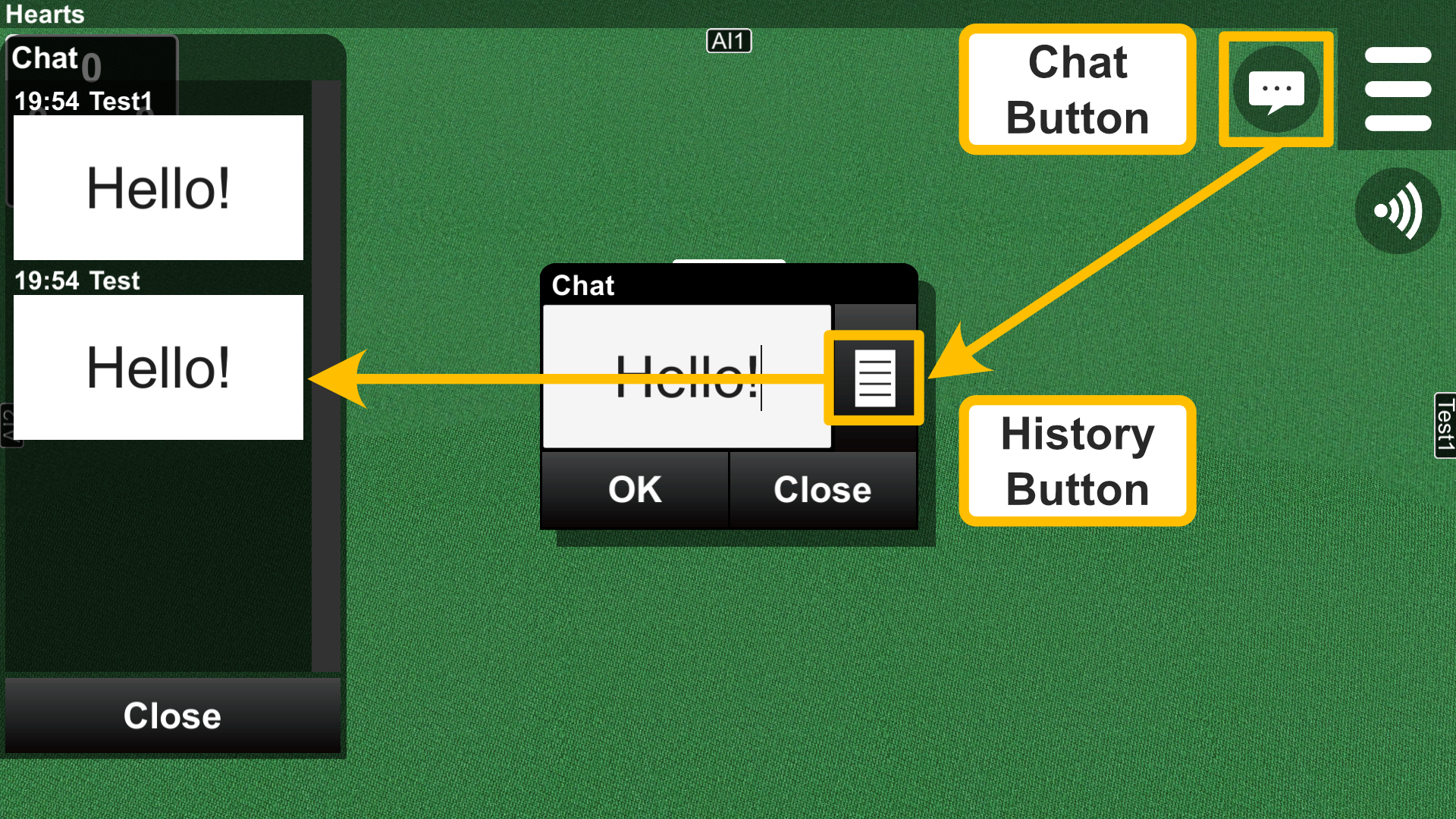
Shuffle Seats
If the Shuffle Seats option is checked, the seats of players are shuffled when a game is rematched. This option is not displayed in the Worldwide mode because the Worldwide mode does not allow seat selection.
7.2.1 Multiplayer Games over Online (Worldwide)
7.2.2 Multiplayer Games over Online
7.3 Multiplayer Games over TCP/IP
7.4 Multiplayer Games over Bluetooth®
7.5 Multiplayer Mode
In Multiplayer mode, the Game List button is hidden, and the Network button is displayed instead (Fig. 7-9). The connection is disconnected by pressing the Disconnect button.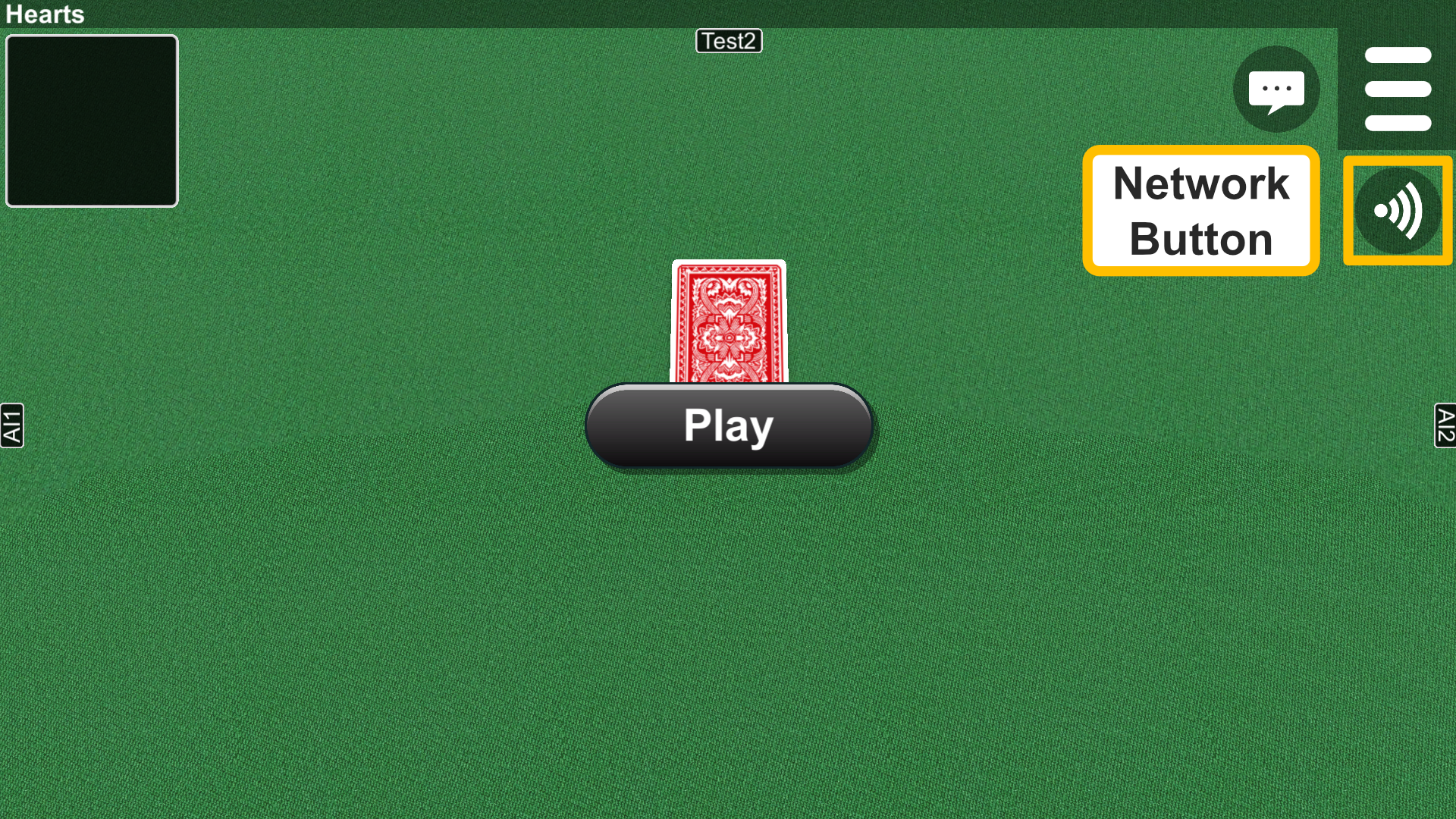
・Rules in the Rules dialog are changed to the rules of the server.
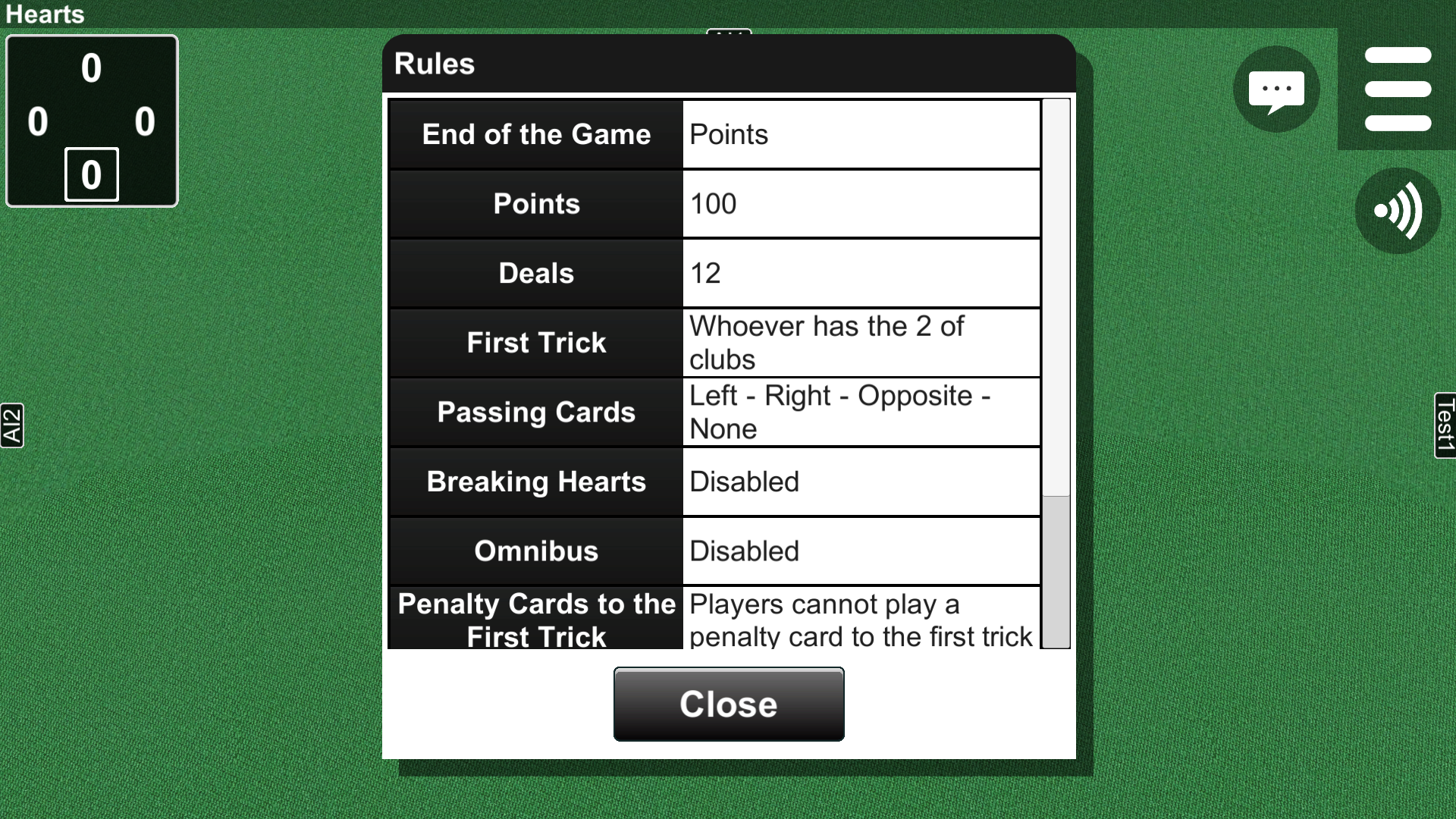
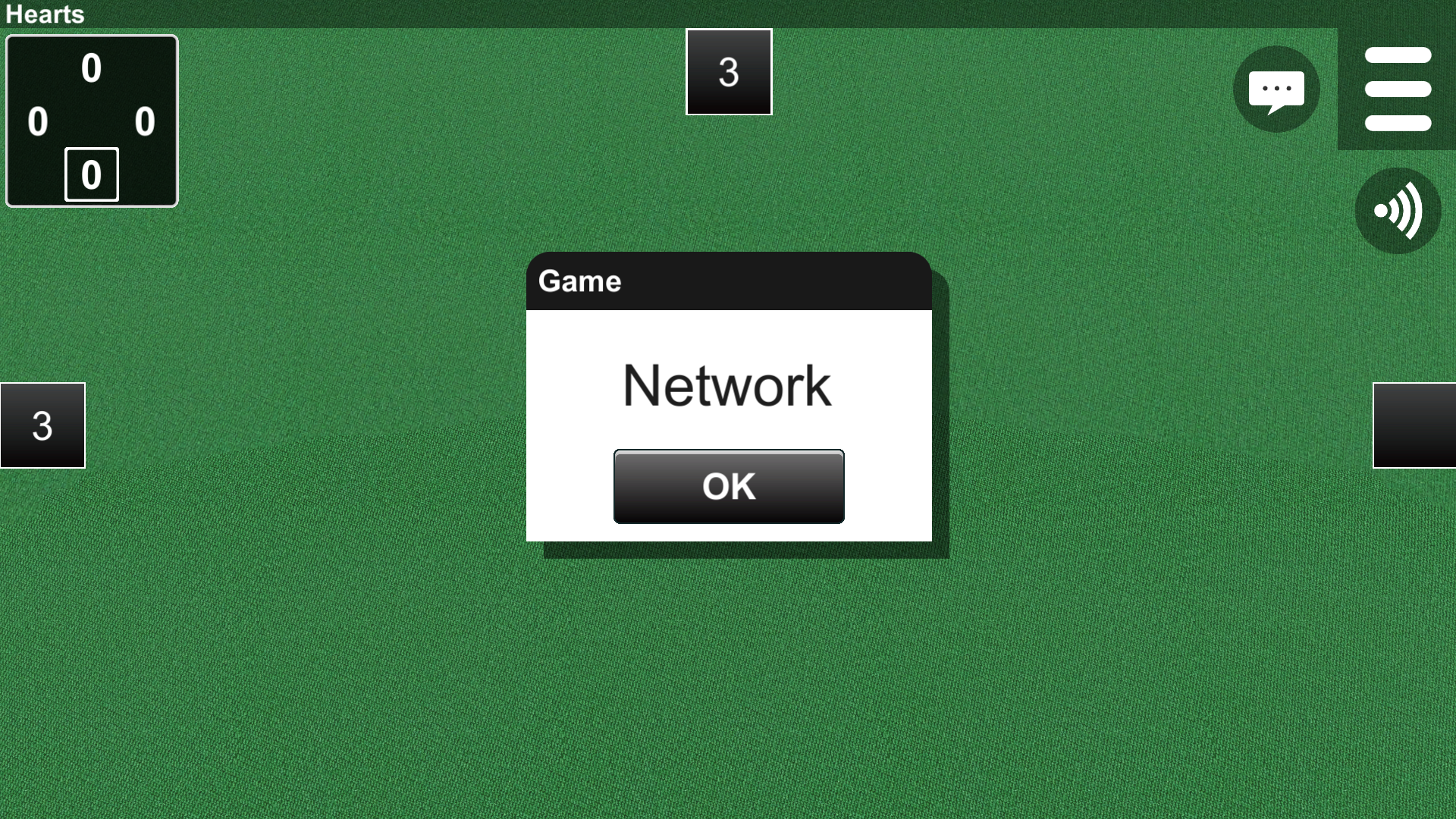
7.6 Resuming
If a network connection is lost in the middle of a game, the player on the server side can resume the game by selecting "Resume" in the Resume dialog (Fig. 7-10).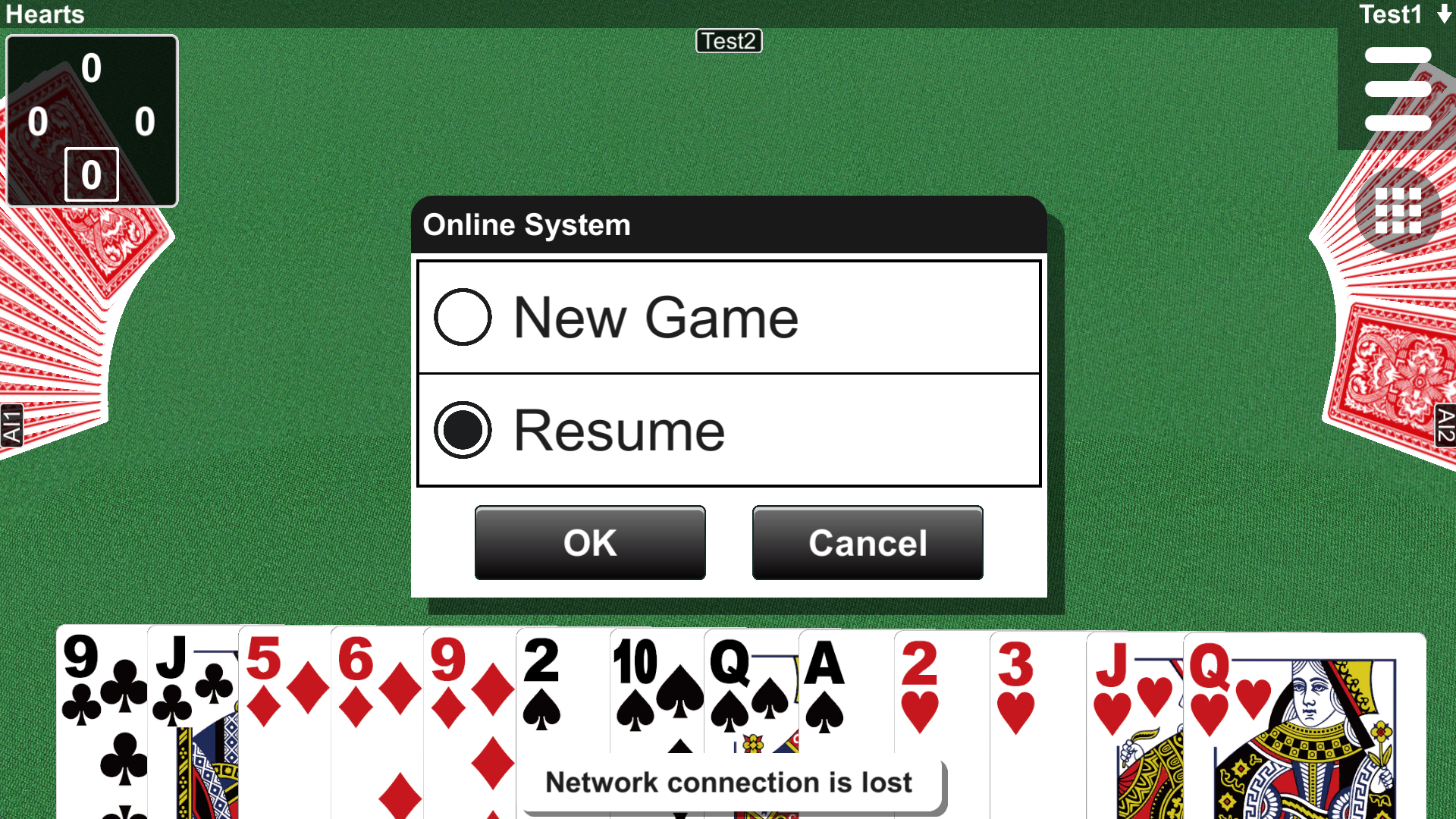
7.7 Rematching
The Rematch dialog is displayed when a game ends or when pressing the Restart button on the server side (Fig. 7-11). If you press the OK button, you can play a new game. If you press the Cancel button, the Multiplayer mode is finished.