6. Options Dialog
The Options dialog contains the following items (Fig. 6-1): Rules, Game, Graphics, Sound, System, Network, Language, Information, and Reset. Settings under Rules, Game, and Graphics are applied to each game, while settings under the other items are shared across all games.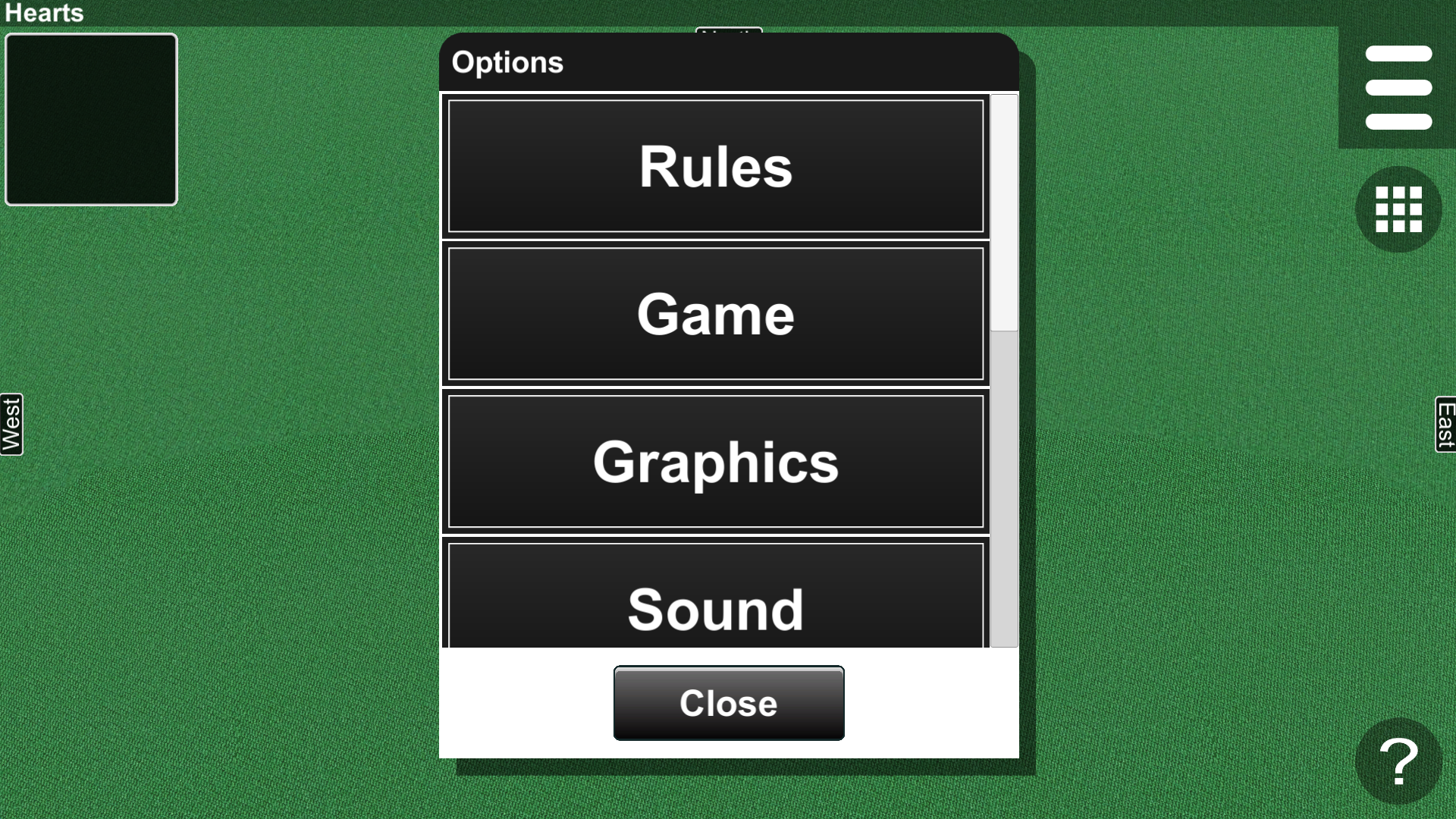
(See Chapter 8 Common Options)
You can save and restore custom rules by pressing the Save and Load button (Fig. 6-2 and 6-3). The Rule Name dialog appears by pressing the Save button. Enter a rule name and press Save. The Load dialog appears by pressing the Load button. Select a rule name and press Load.
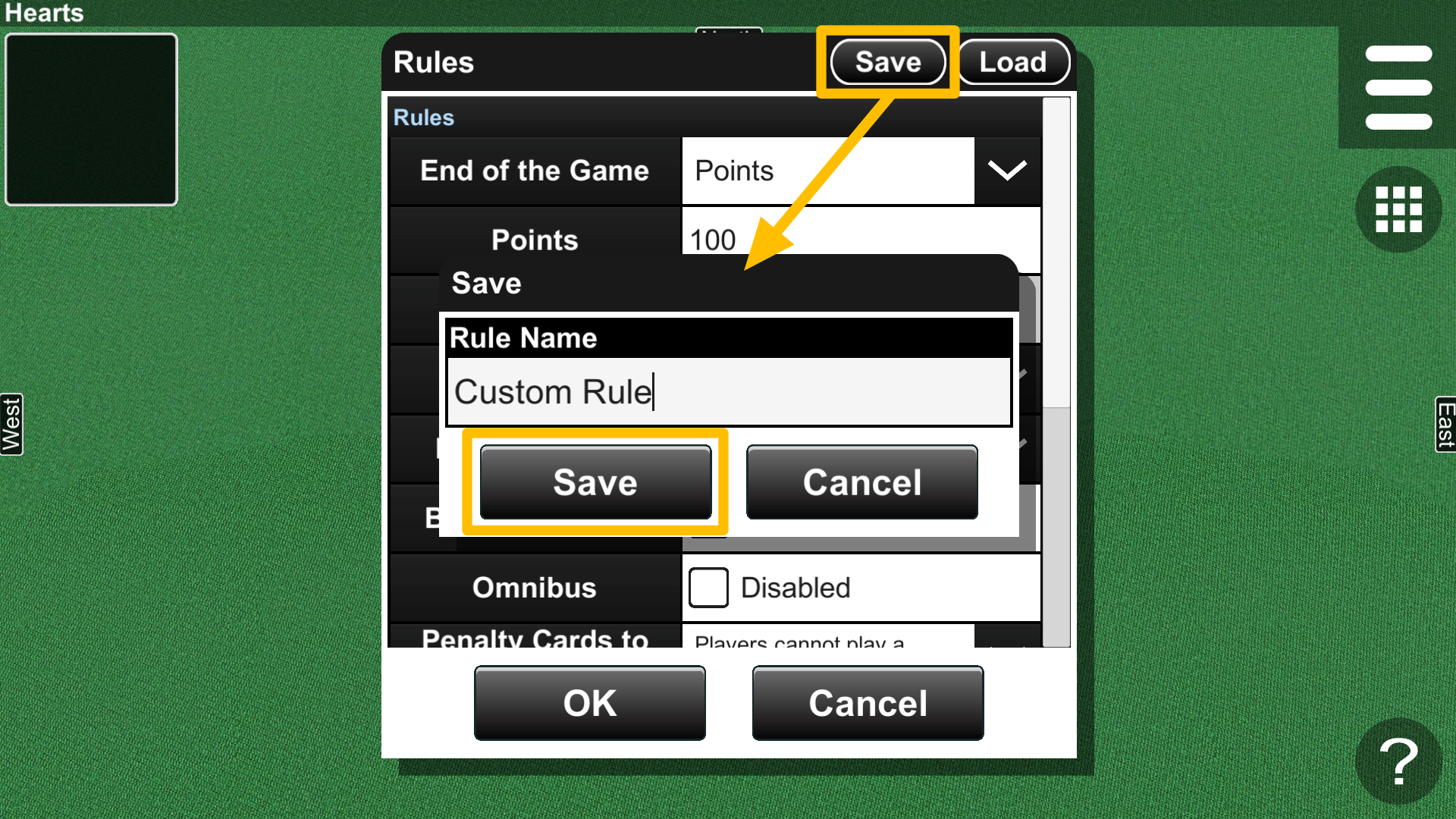
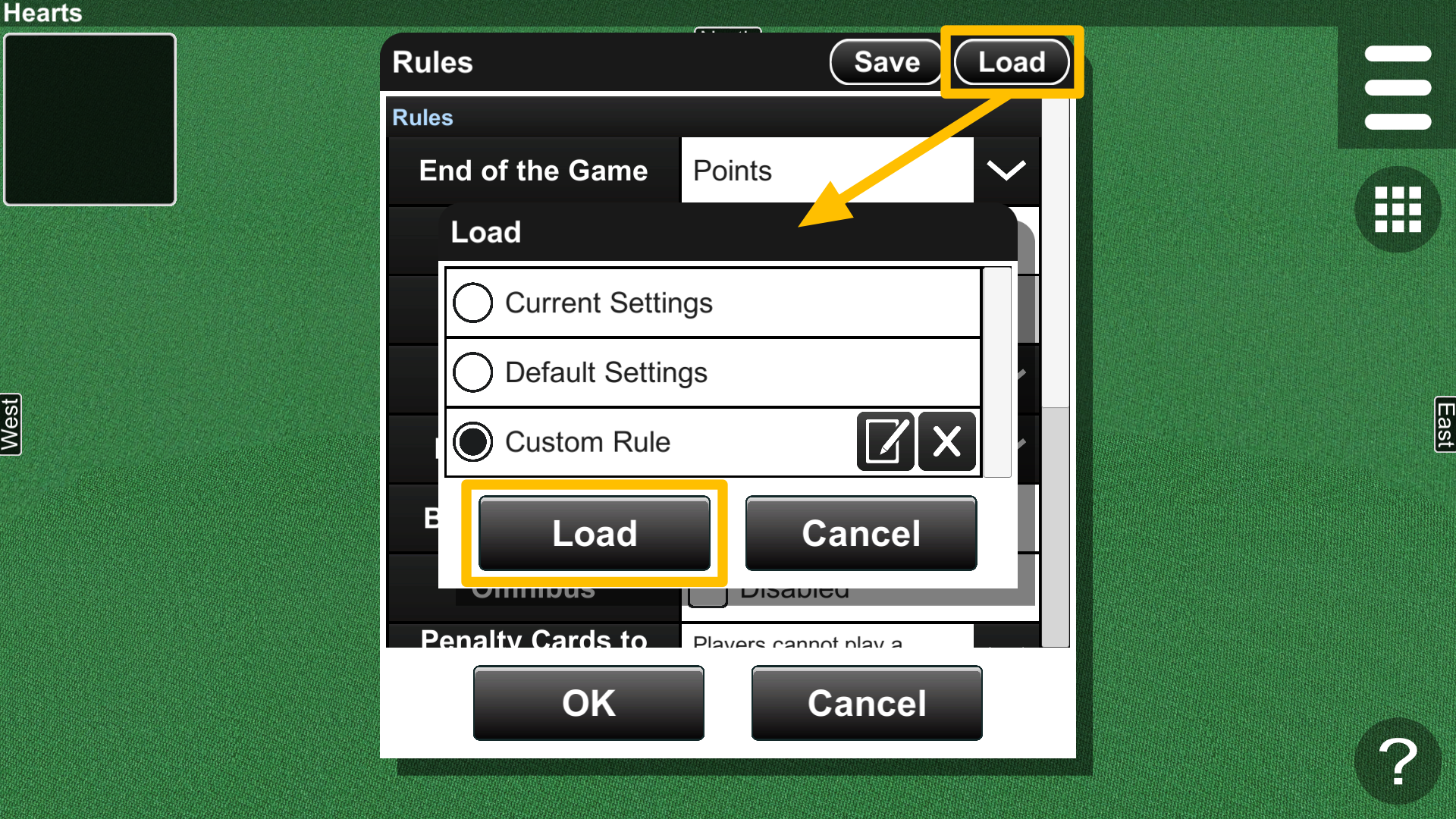
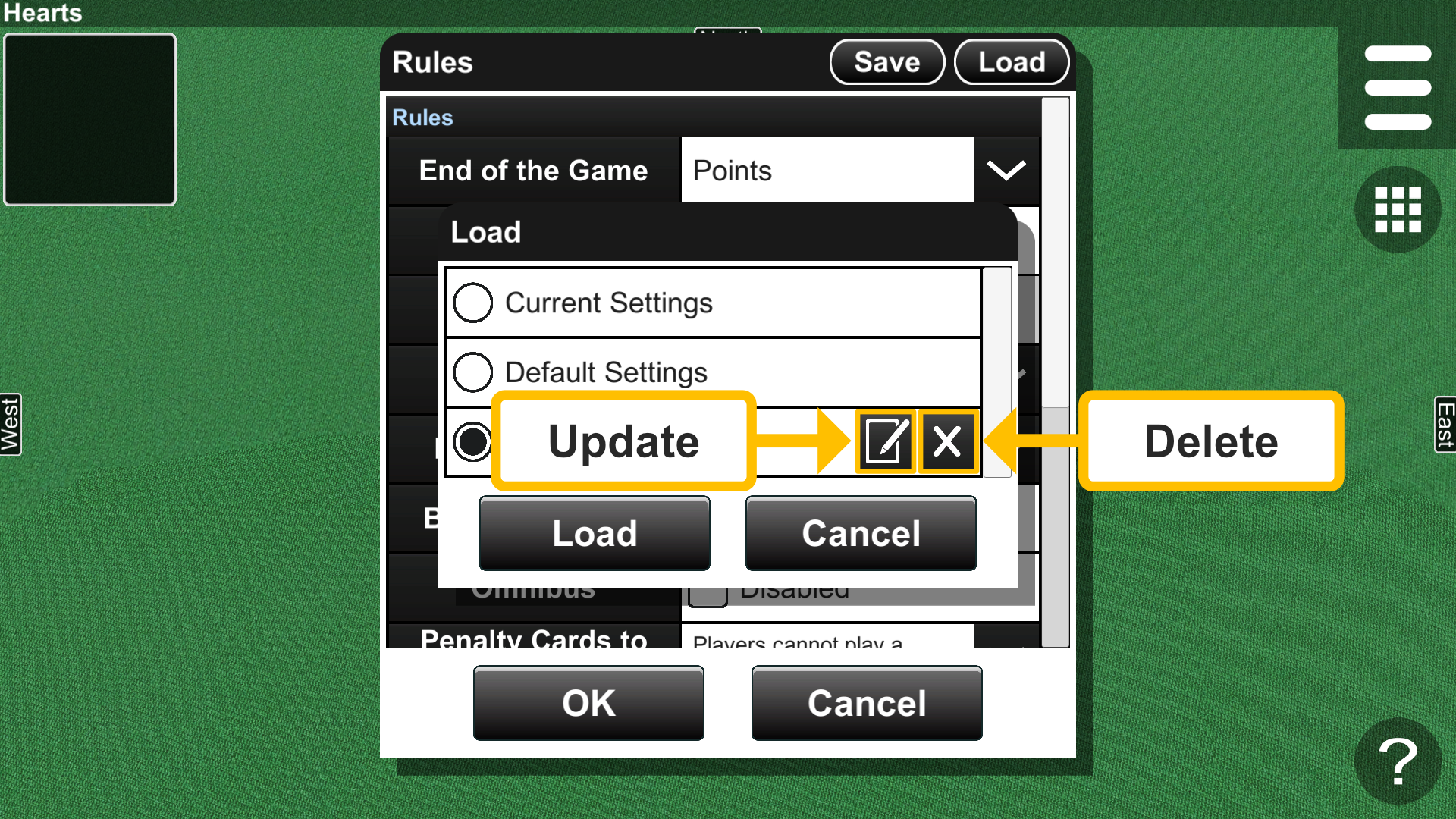
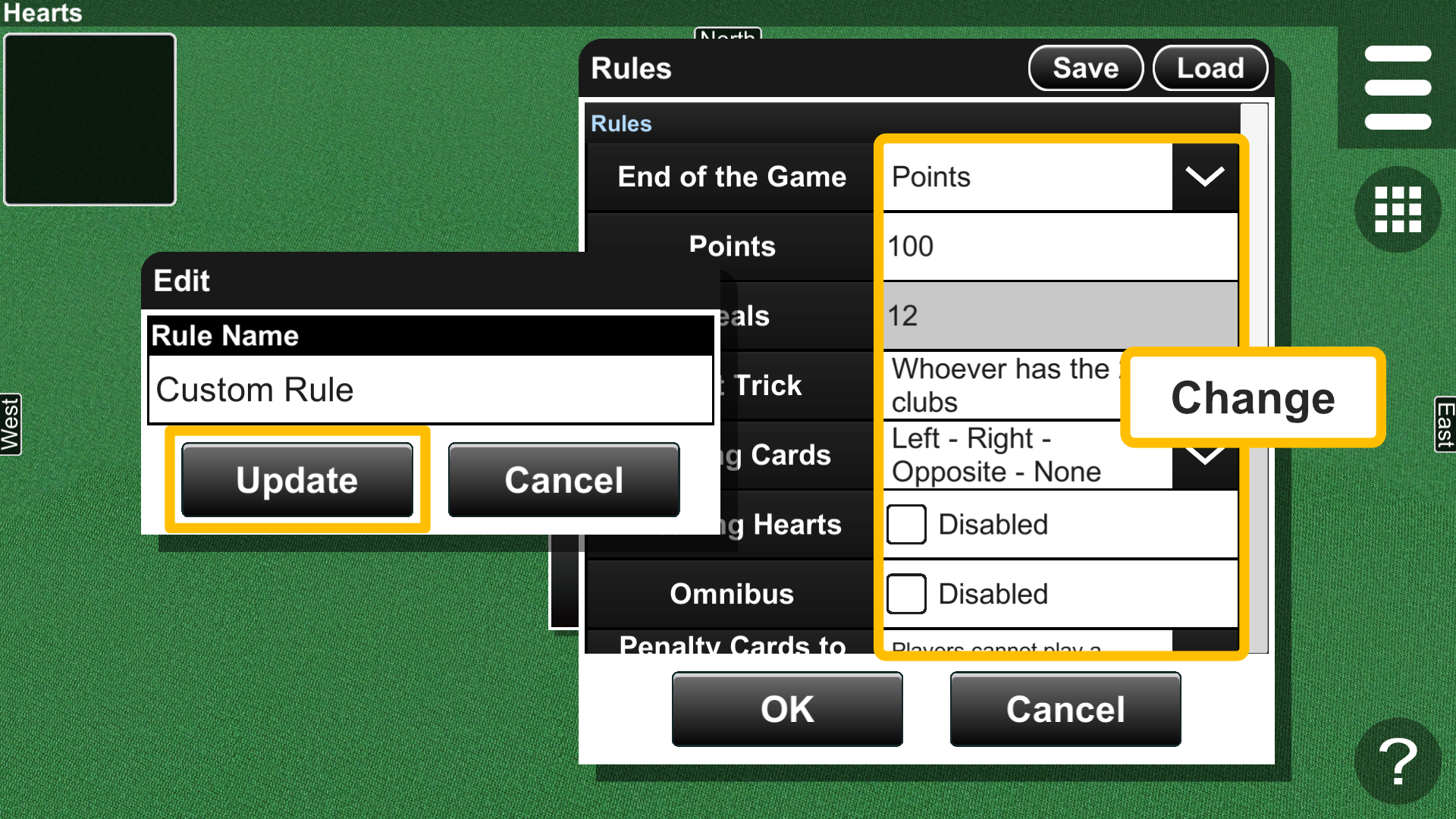
(See Chapter 8 Common Options)
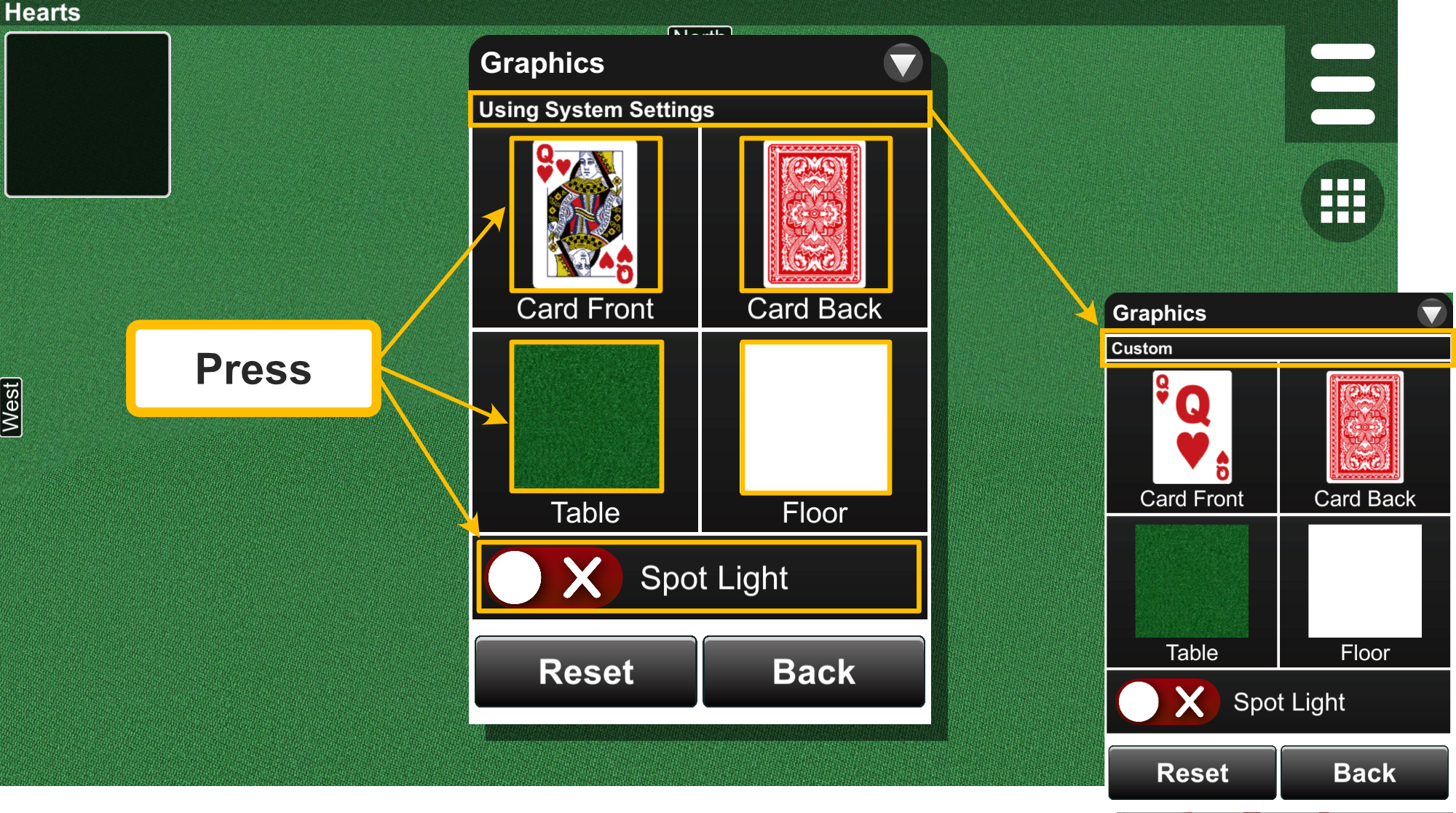
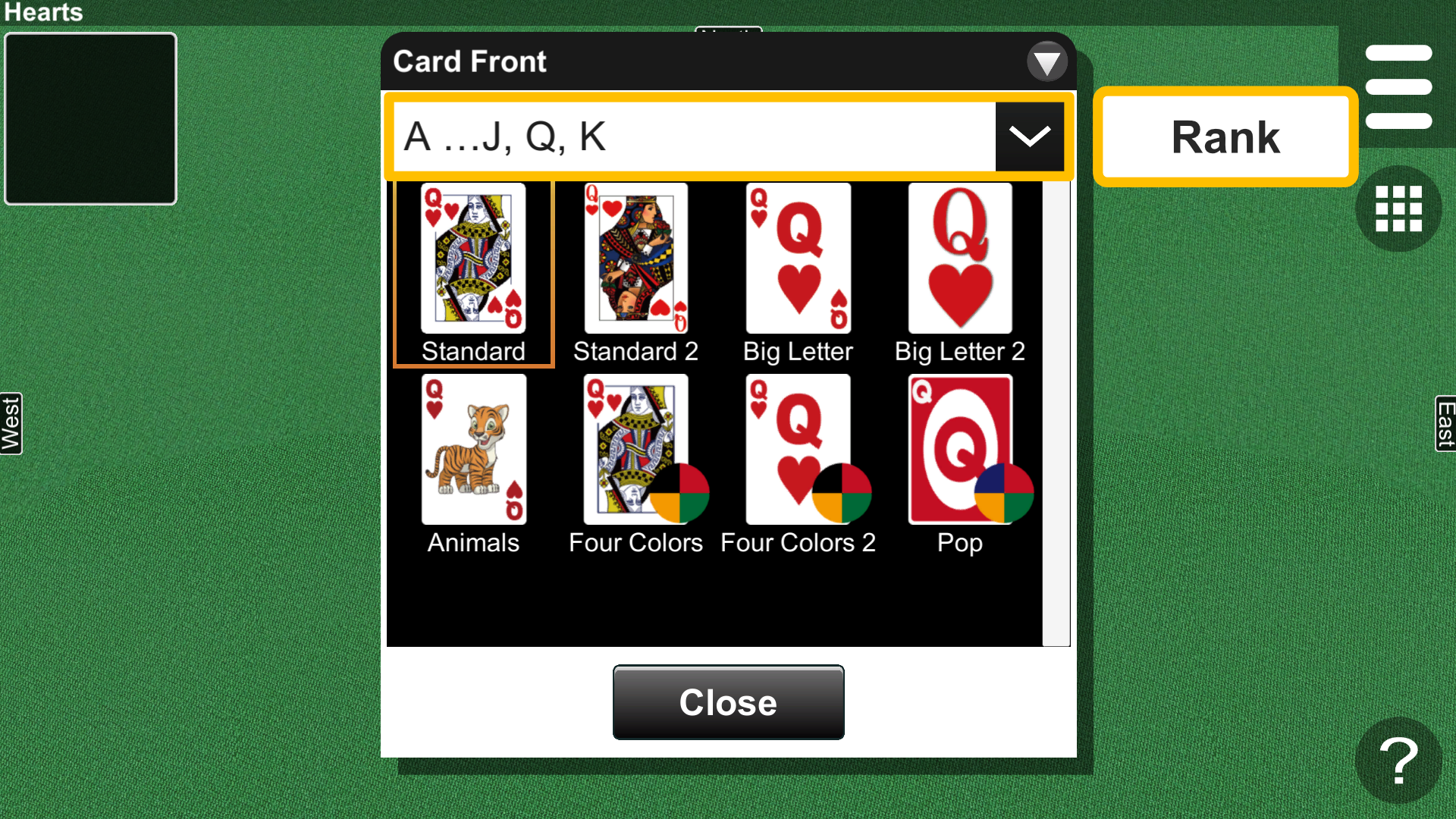
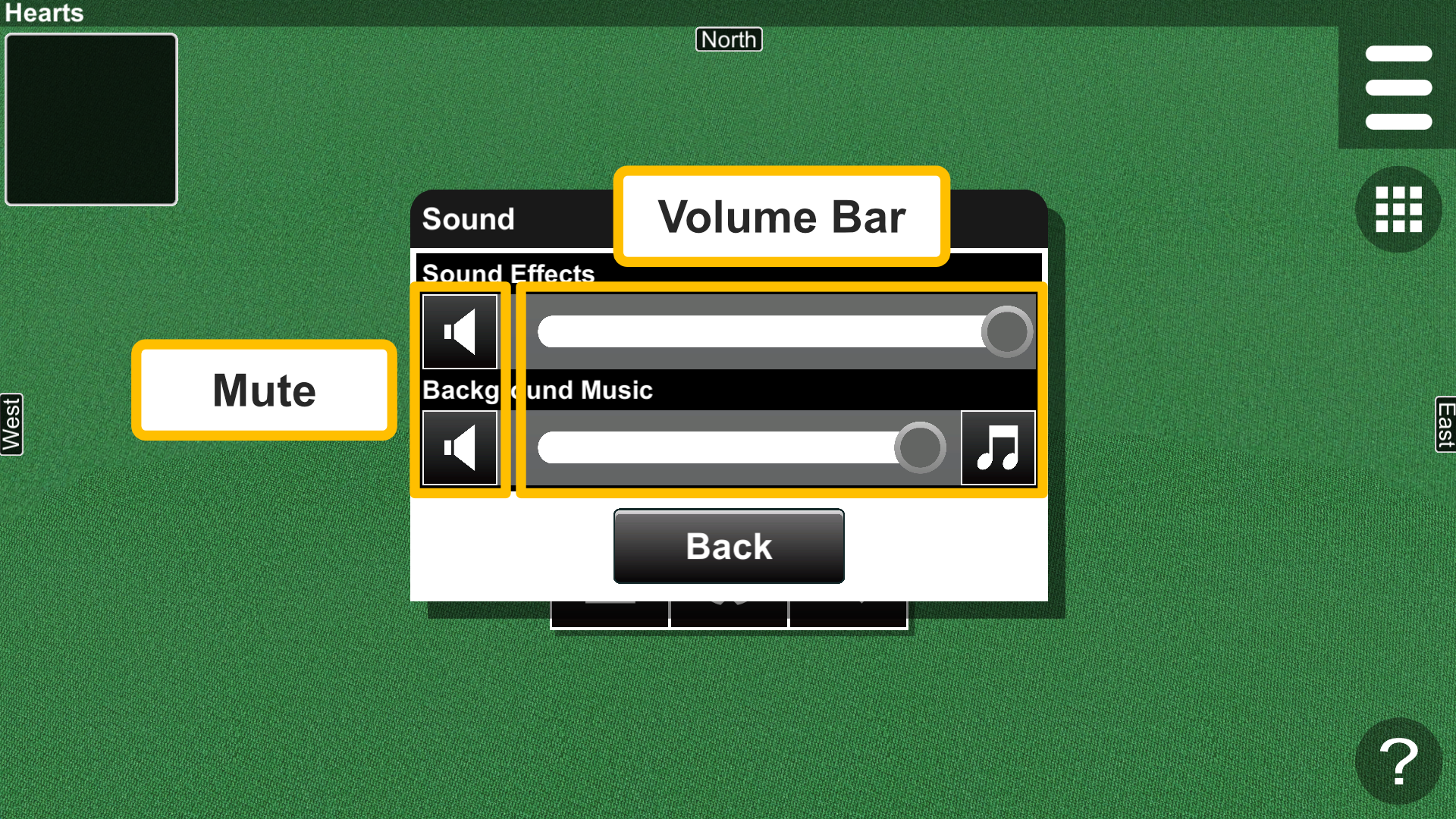
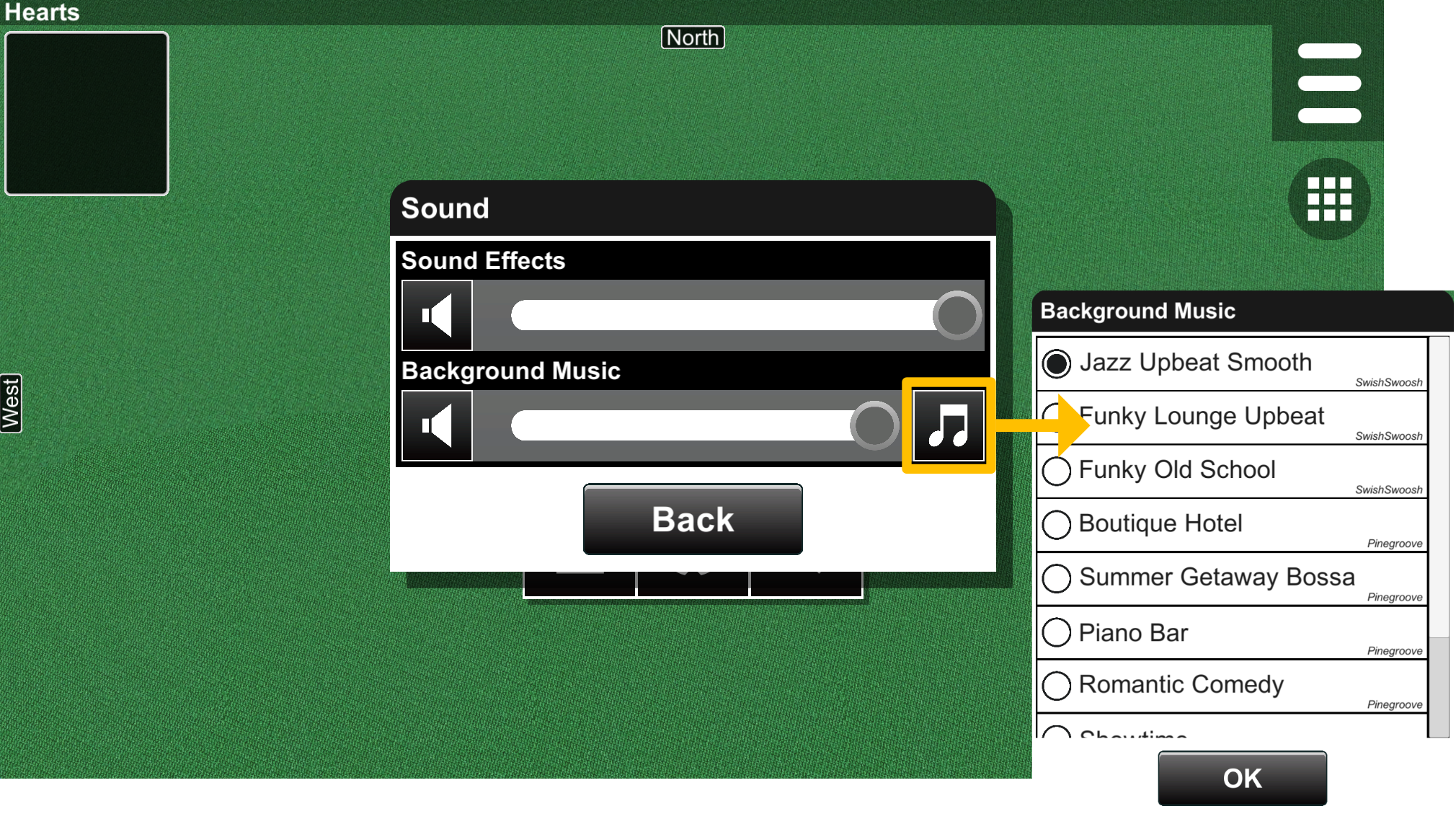
Player Name |
|
Player Name AI Name |
Set the names of players. If left empty, the default values are used. |
Showing Names |
Sets whether to display player names. |
Font Size |
Adjusts the font size of player names. |
Screen |
|
Screen Orientation |
Sets the screen orientation. If Auto is set, it is determined automatically. |
Full Screen |
Enables or disables full-screen mode. |
Status Bar |
Sets whether to show the status bar. |
Title Bar |
Sets whether to show the title bar. |
Help Button |
Sets whether to show the Help button. |
Setting Menu |
Sets whether to show the setting menu. |
Button Size |
Sets the size of the Menu button, Game List button, Replay button, etc. |
Menu Size |
Sets the size of the expanded menu. |
Graphics Quality |
Sets the graphics quality. The quality increases in the order of Very Low, Low, Medium, High, Very High, and Ultra. If the application is unstable, lowering this value may improve its performance. |
Frame Rate |
Sets the frame rate. When "Display refresh rate" is selected, the application utilizes the display's maximum refresh rate for full performance. When "Half of the display refresh rate" is selected, the application runs at half of the maximum refresh rate. |
Game |
|
Graphics |
Configures graphics settings applied to all games. (See 6.3) |
Message Size |
Sets the message size of games (Fig. 6-10). |
Popup Message Time |
Sets the duration for which a popup message is displayed. |
Inverted North Card |
Enables or disables upside-down cards for the north player (Fig. 6-11). |
Victory Effect |
Enables or disables victory effects when winning a game. |
Animation |
|
Animation Speed |
Sets the animation speed of games. Animation Rate is customizable if set to Custom. |
Animation Rate |
Adjusts the animation speed rate as the percentage of medium speed (100%). The higher the value, the slower it is. |
Message Speed |
Sets the message speed in milliseconds. |
Deal Speed |
Sets the animation speed of dealing cards. No animation if set to zero. |
Number of Shuffles |
Sets the number of shuffle animations. No animation if set to zero. |
Trick Speed |
Used in trick-taking games, sets the waiting time at the end of a trick in milliseconds. Disabled if Auto Card Flip is off. |
Control |
|
Swiping Up/Down |
|
Swiping Left/Right |
|
Pinching In/Out |
|
Hand Control |
|
Swiping Up/Down |
|
Swiping Left/Right |
|
Pinching In/Out |
|
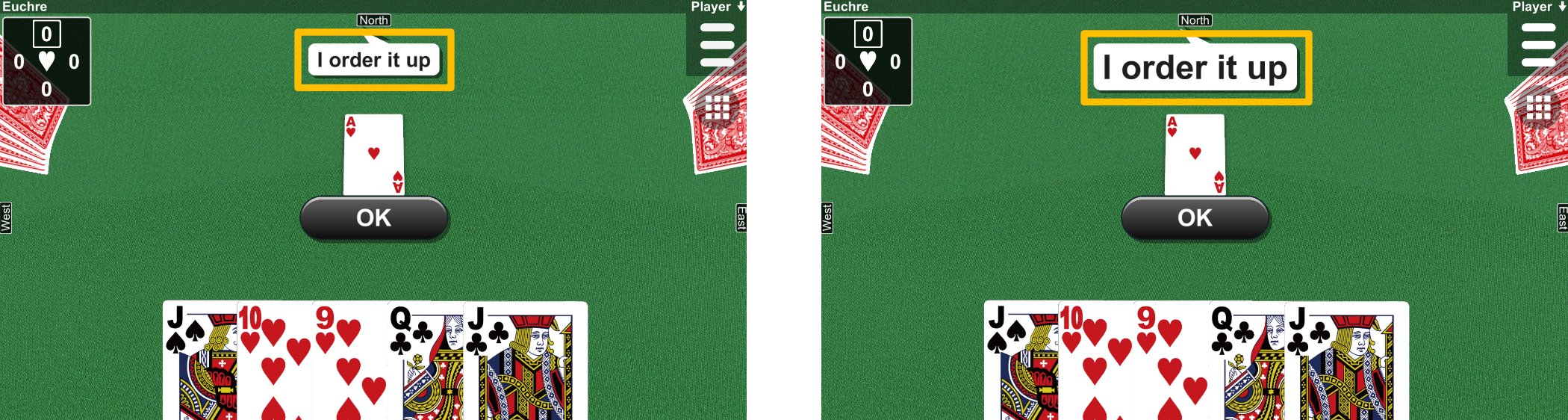
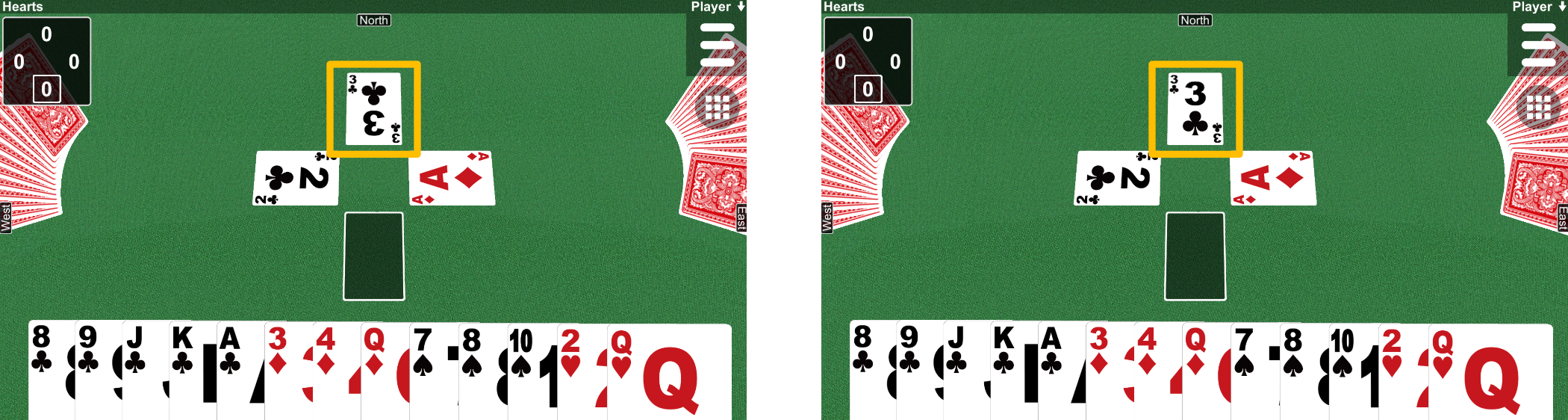
The Control option binds gestures to the game camera (Fig. 6-12). There are three gestures: Swiping Up/Down, Swiping Left/Right, and Pinching In/Out. If "Disabled" is selected in the option, this does not work. The Hand Control option binds the gestures to your hand. When you make the gesture on your hand, the settings of the Hand Control have priority.
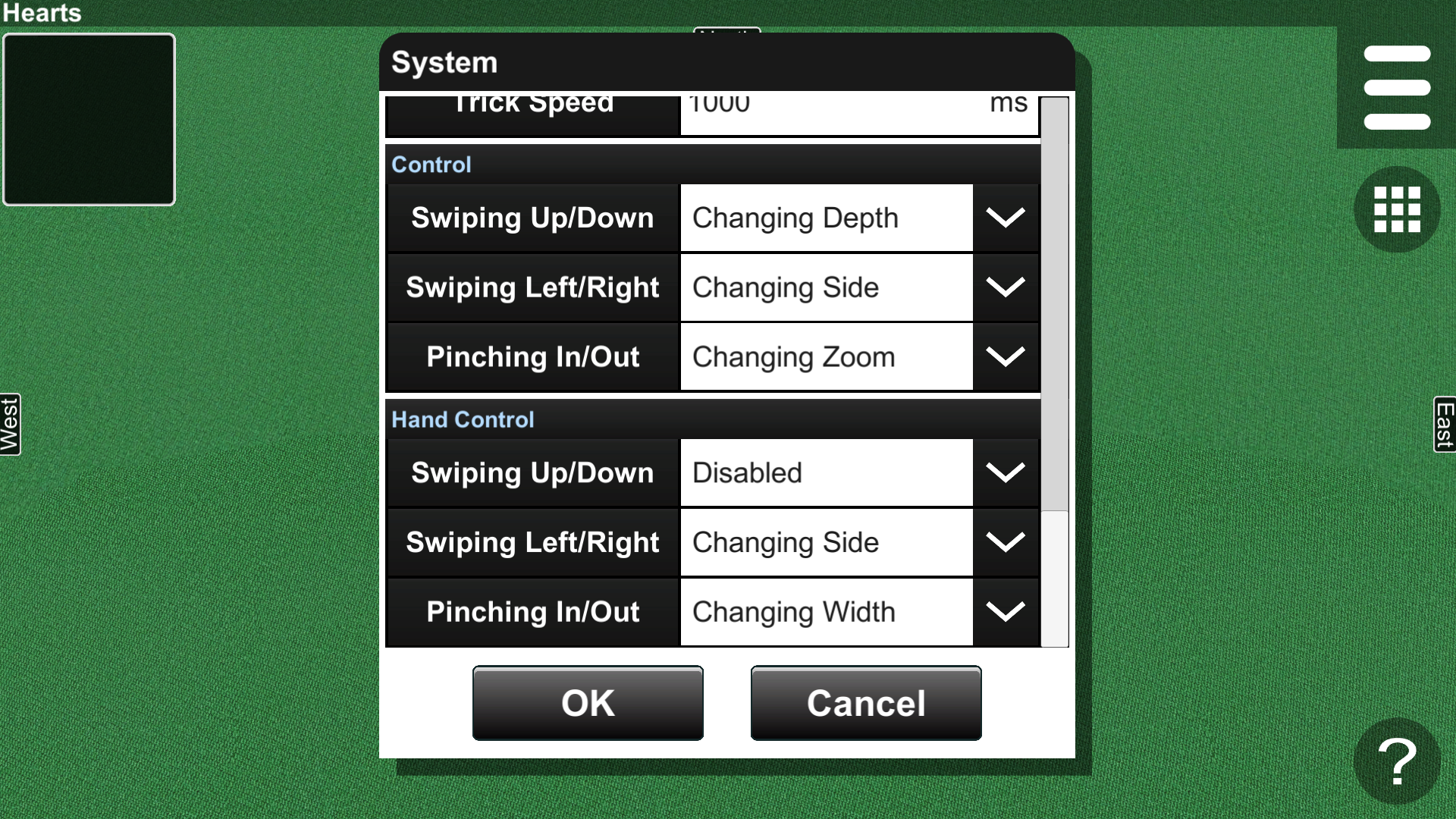
Network |
|
Player Name |
Sets the name used in multiplayer games. |
Chat Size |
Sets the maximum size of chat history. |
Bluetooth |
|
Confirm Dialog |
Sets whether to display a confirmation dialog when enabling Bluetooth. |
Discoverable Time |
Sets the discoverable time of the device on the server side. The discoverable time is the limit when the server device is detected by client devices. This option has durations of 120, 180, 240, 300 seconds, Unlimited, and Disabled. If Unlimited is selected, there is no time limit, but there is a security risk. If Disabled is selected, the device is not discoverable to other devices. |
TCP/IP |
|
Port |
Sets the port number on the server side. |
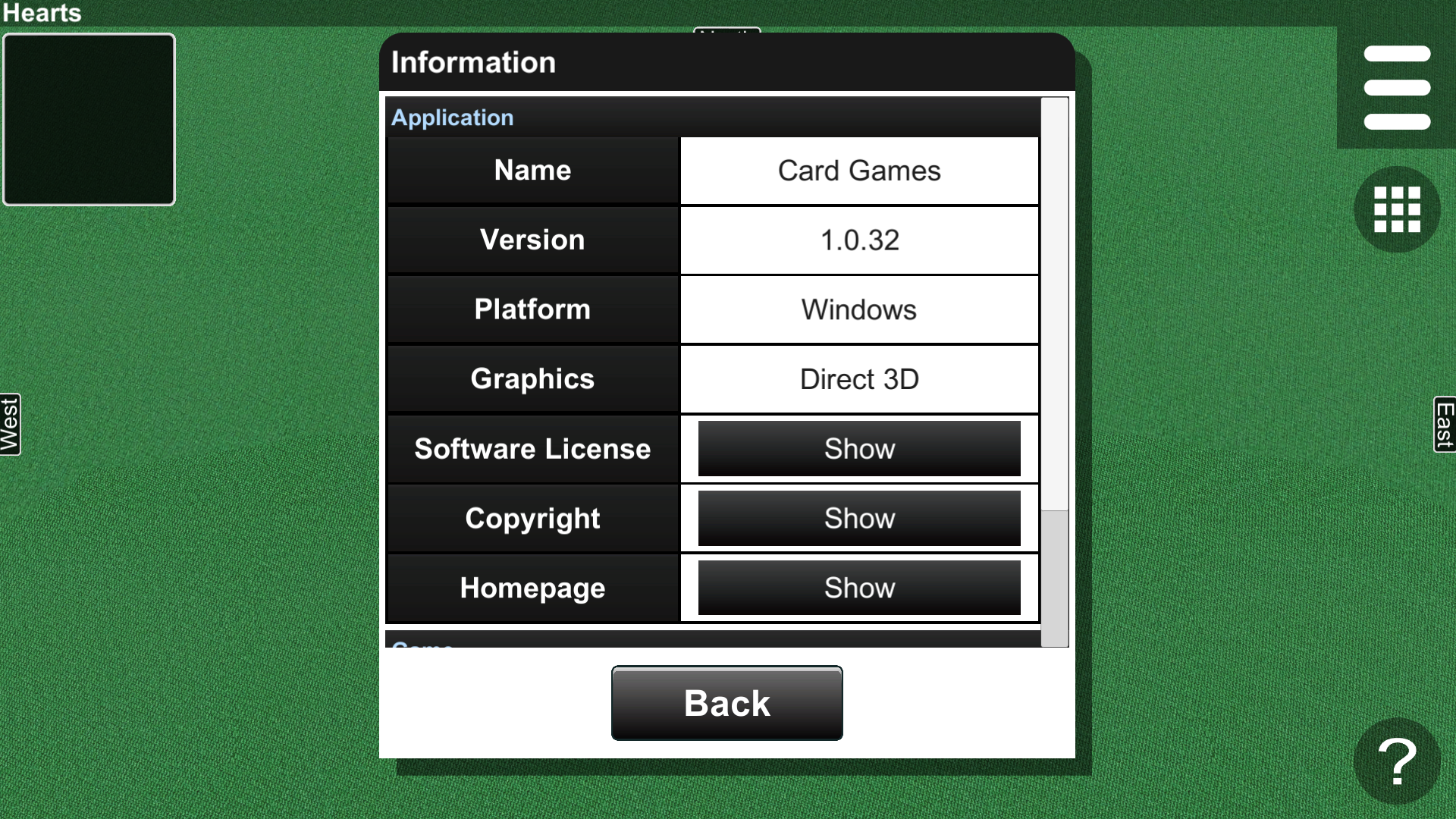
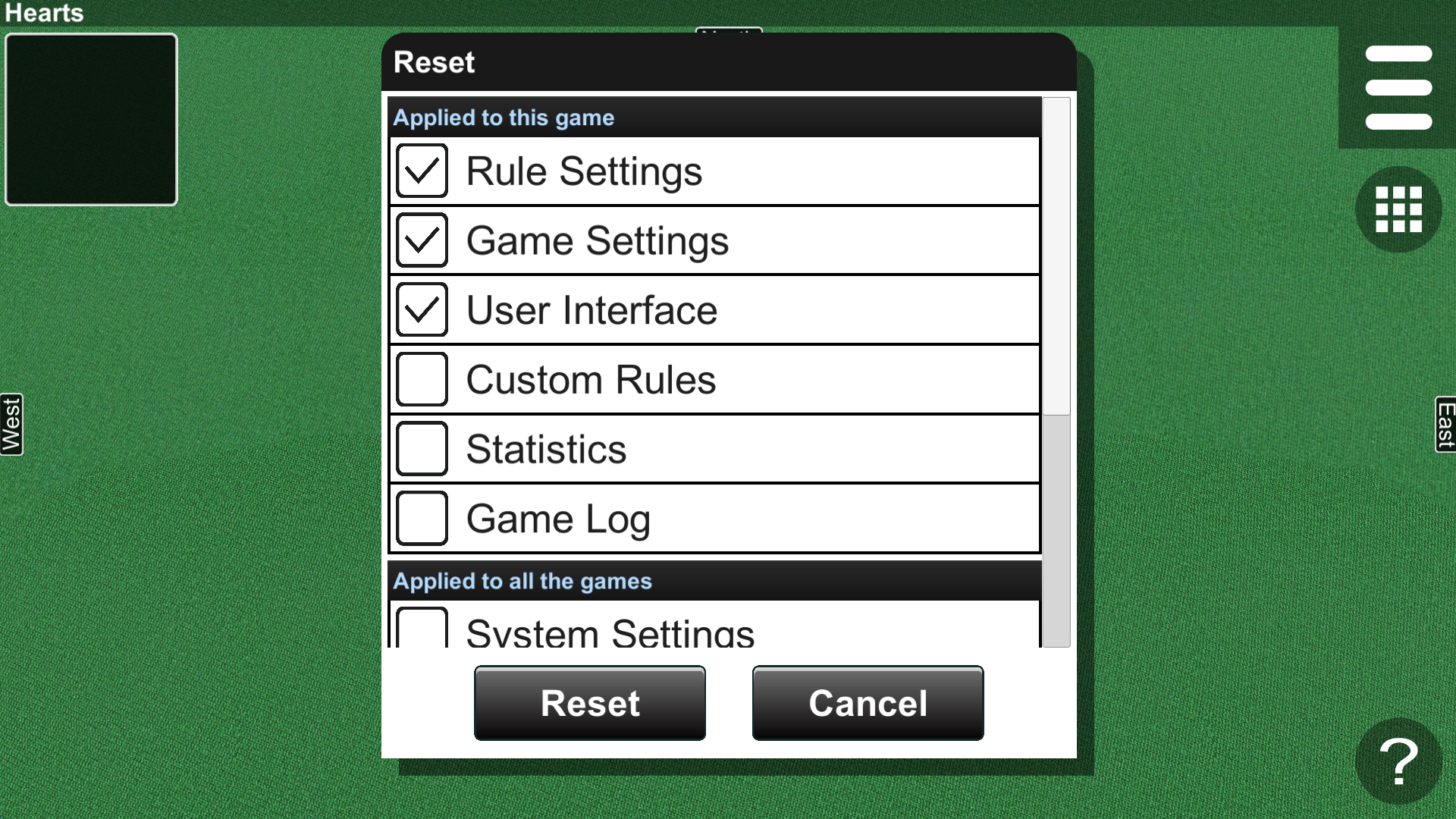
Applied to each game |
|
Rule Settings |
Rule settings |
Game Settings |
Game settings |
User Interface |
Camera settings and Graphics settings |
Custom Rules |
custom rules |
Statistics |
statistics |
Game Log |
log data |
Applied to all the games |
|
System Settings |
System settings |
Network Settings |
Network settings |
Language Settings |
Language settings |
System Data |
|
All Game Logs |
log data of all games |
Initialization |
|
Initialization |
Complete reset, clearing all settings and data. |