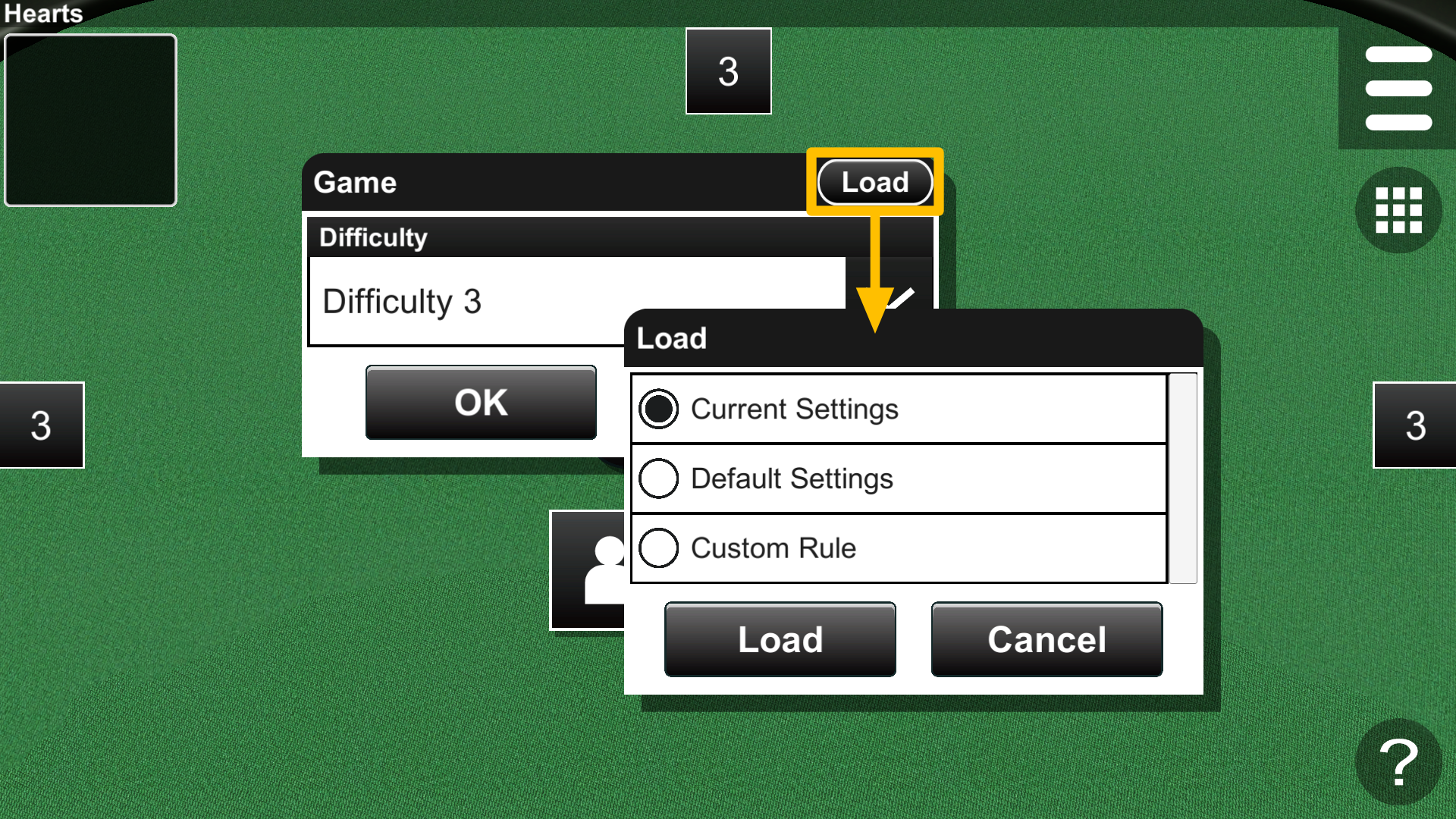2. Game Dialog
You can change the number of players, variants, and computer levels in the Game dialog (Fig. 2-1). The dialog varies depending on the current game, and the difficulty is saved for each variant.
2.1 Customizing Levels
The computer levels are displayed in the west, north, and east areas (Fig. 2-2). Lower levels represent weaker opponents, while higher levels represent stronger ones. The "?" level is a random level that changes for each play. For example, if there are 1 to 5 levels in a game, one of the levels from 1 to 5 is randomly selected. When the Difficulty item is set to Custom, the level areas can be pressed. Pressing the level area displays the Level Dialog, where you can change levels.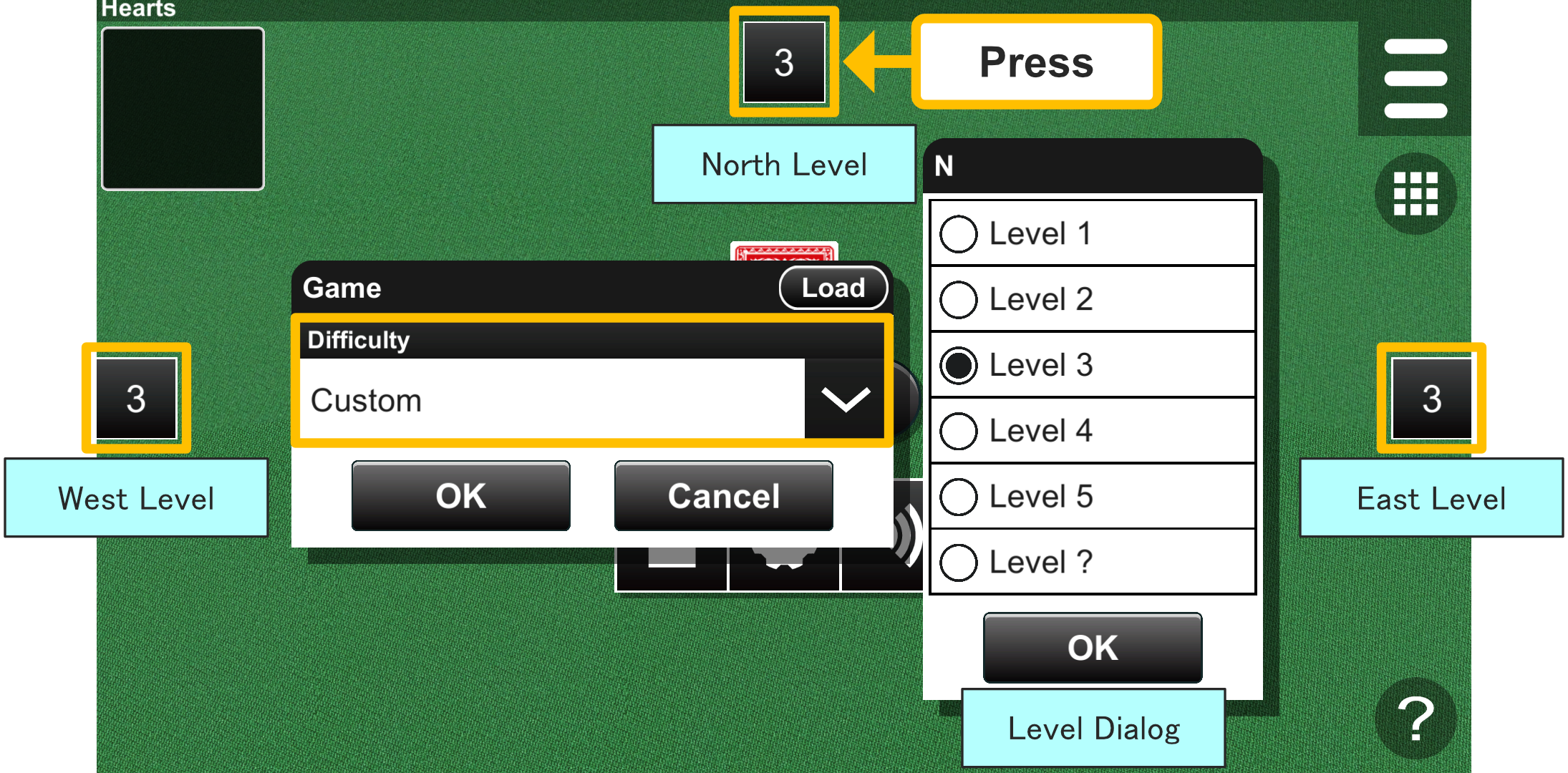
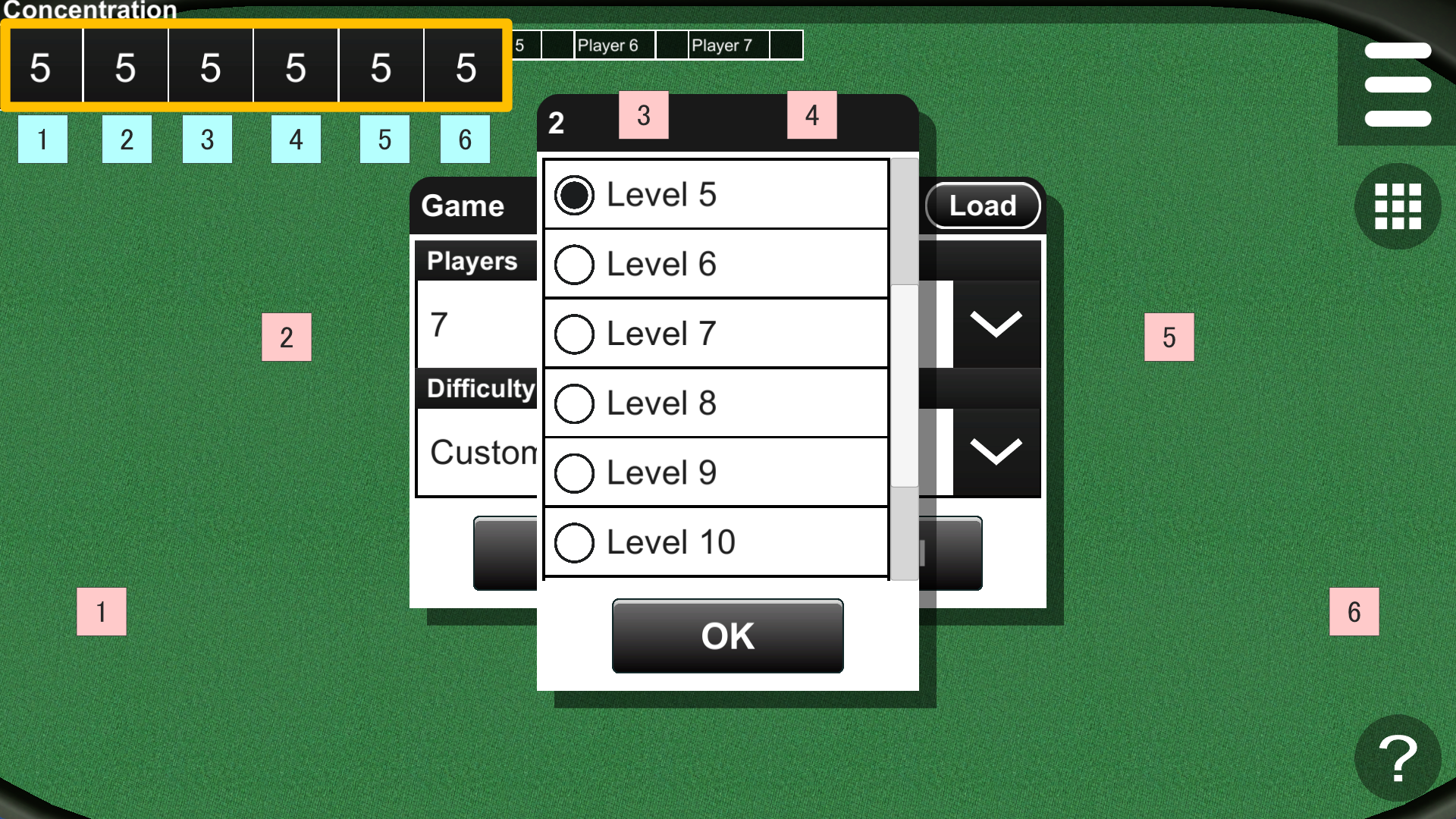
2.2 Demonstration
If the Difficulty item is set to Demonstration, the south player becomes a computer player, and the game is played automatically (Fig. 2-4).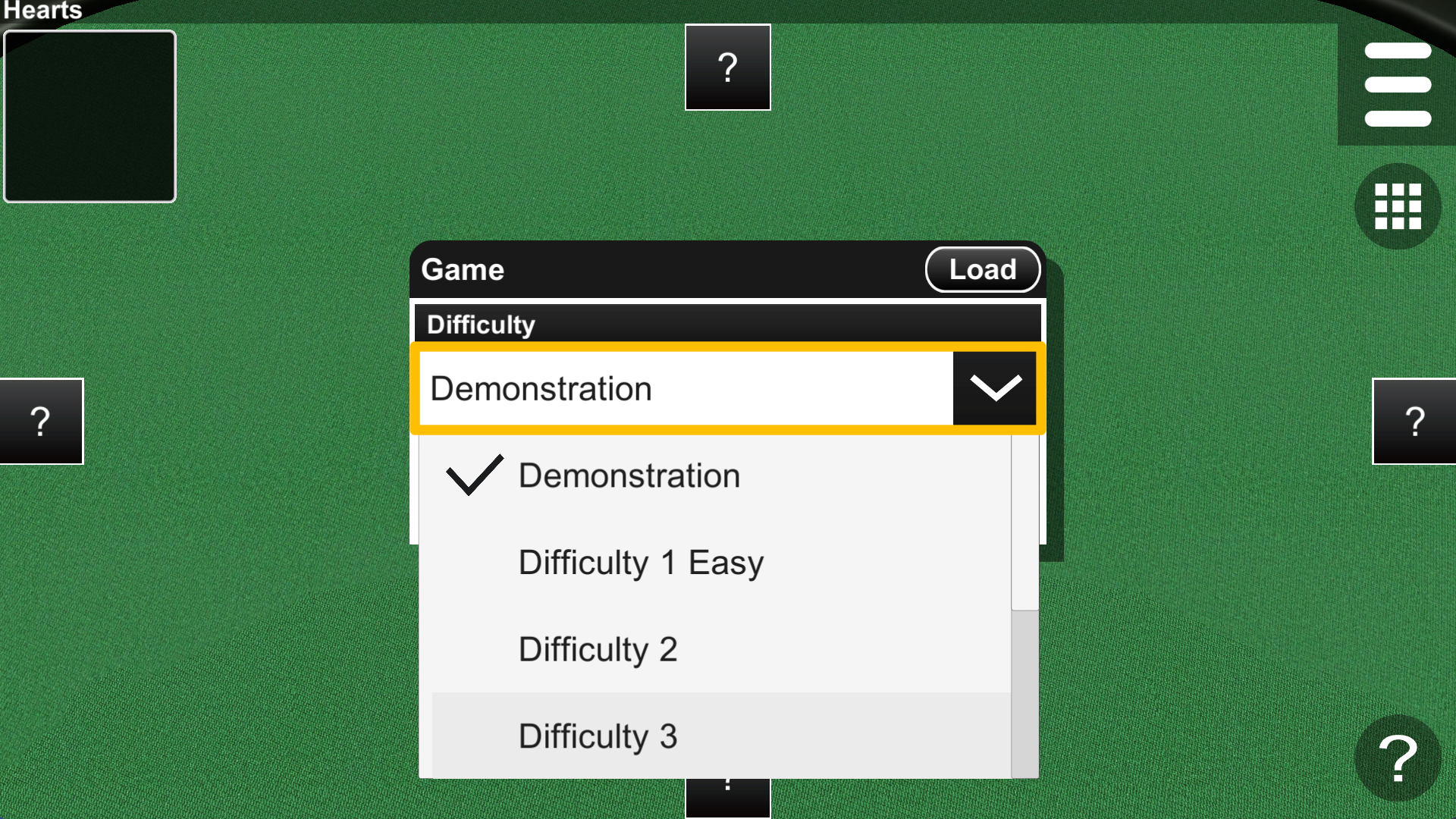
2.3 Loading Rules
You can load custom rules by pressing the Load button (Fig. 2-5).(See Chapter 6.1 Rules Options)