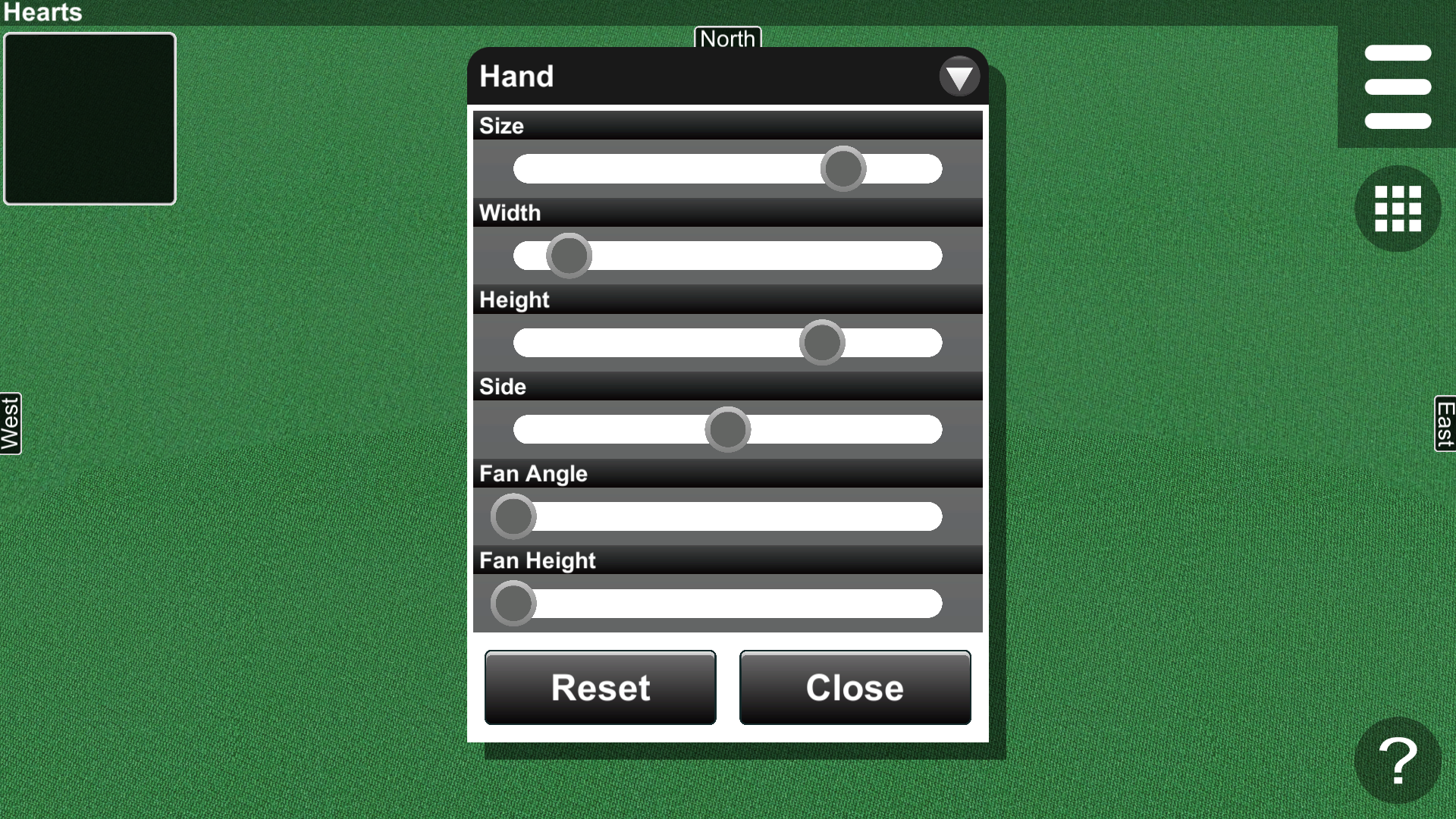4. Camera Dialog
The Camera dialog includes the Camera and Hand items (Fig. 4-1).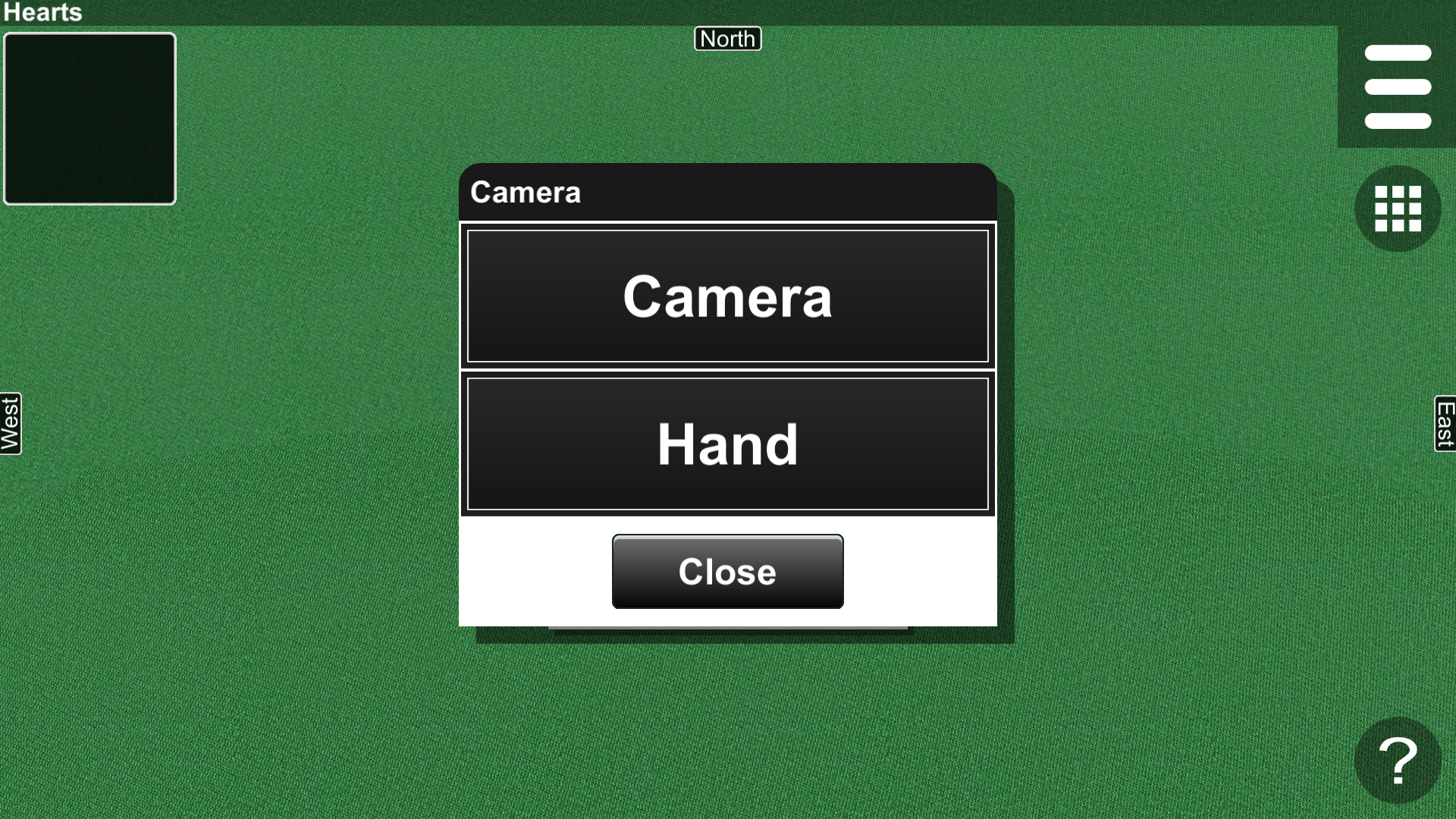
4.1 Camera Dialog
In the Camera dialog, you can adjust a camera in the game space (Fig. 4-2).
The camera settings are reset by pressing the Reset button.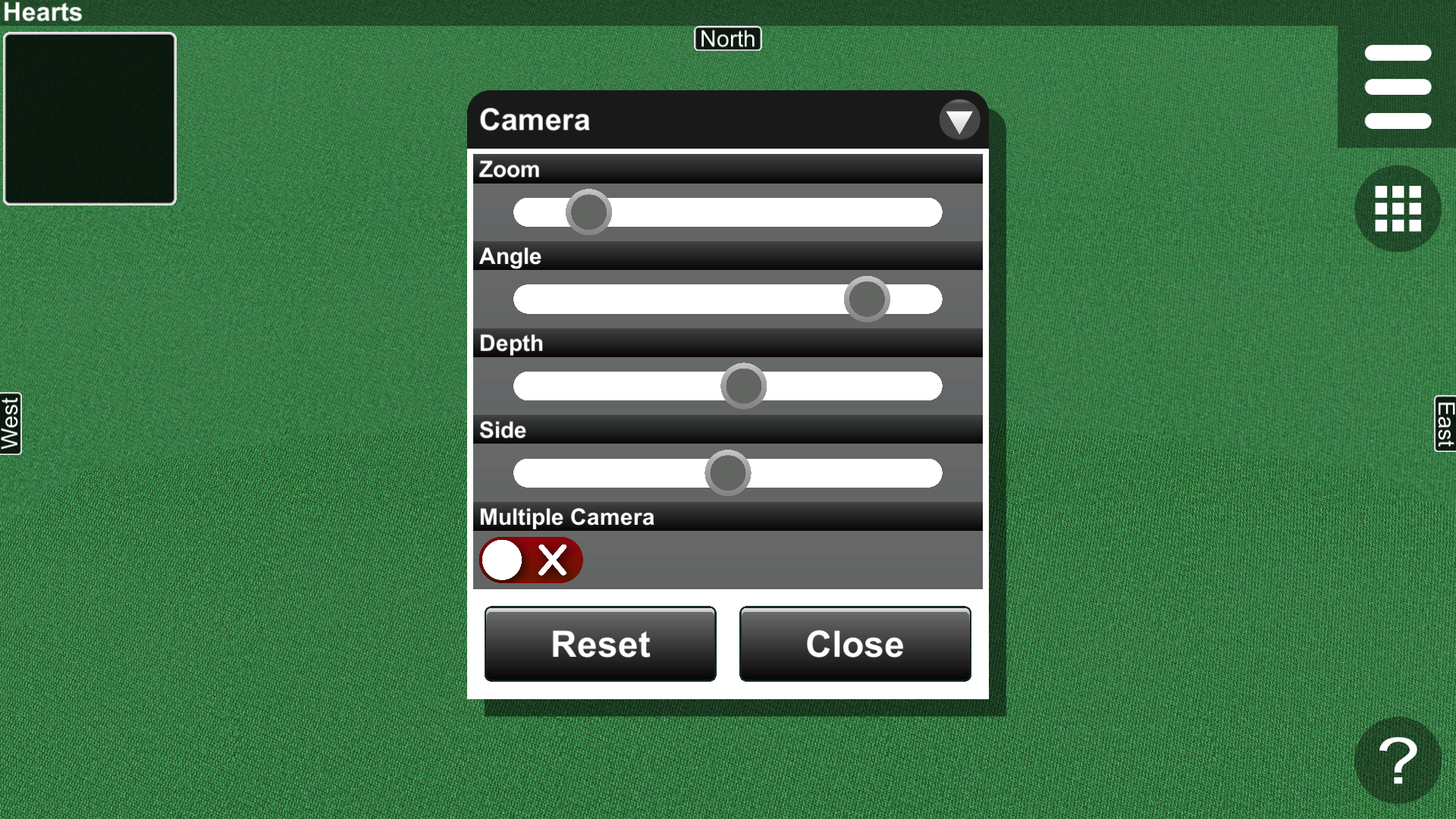




If the Multiple Cameras option is enabled, you can use multiple cameras (Fig. 4-3). Cameras are added by pressing the Add button and deleted by pressing the Delete button. You can switch between the cameras using the number buttons at the bottom right.

4.2 Hand Dialog
In the Hand dialog, you can adjust the position and size of your hand (Fig. 4-4). The settings are reset by pressing the Reset button.